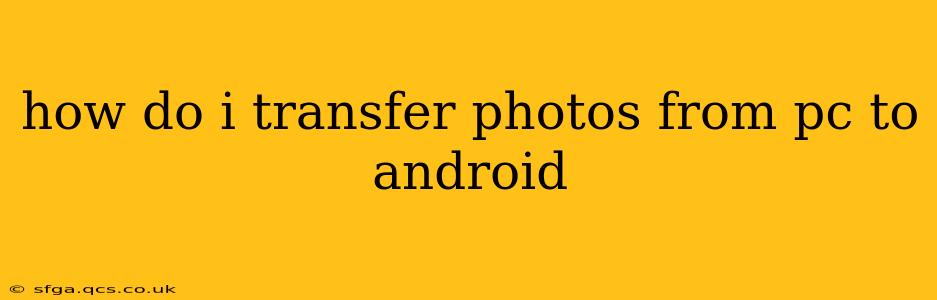Transferring photos from your PC to your Android phone is a common task, but the best method depends on your preferences and the number of photos you're moving. This guide covers several reliable and efficient methods, answering frequently asked questions along the way.
What's the Easiest Way to Transfer Photos from PC to Android?
The easiest way often involves using a USB cable. Simply connect your Android device to your PC, enable USB file transfer mode on your phone, and drag and drop the photos from your PC's file explorer into the designated folder on your phone's storage (usually the "DCIM" folder). This method is straightforward and requires no extra software.
How Do I Transfer Photos from PC to Android Wirelessly?
Wireless transfer offers convenience, especially for larger photo collections. Several methods achieve this:
-
Using Cloud Storage Services: Services like Google Photos, Dropbox, OneDrive, or iCloud offer seamless wireless transfer. Upload your photos to your chosen cloud service on your PC, then download them to your Android device using the corresponding app. This works best for ongoing synchronization and sharing.
-
Using File Transfer Apps: Apps like AirDroid or Xender allow wireless transfer of files between your PC and Android device. These apps often provide a simple interface for browsing files on both devices and transferring them directly. This is a good choice for transferring large batches of photos or videos.
Can I Transfer Photos from PC to Android Using Bluetooth?
While technically possible, Bluetooth is generally not the recommended method for transferring photos, especially large quantities. Bluetooth transfer speeds are significantly slower than USB or wireless methods using cloud storage or dedicated apps. It's more suitable for smaller files.
How Do I Transfer Photos from My PC to My Android Phone's SD Card?
If your Android phone has an SD card slot, you can transfer photos directly to the SD card by navigating to the SD card's directory in your phone's file system when connected via USB. After connecting your phone via USB and enabling file transfer, find the SD card listed under your device’s storage in your computer's file explorer. Then simply drag and drop the photos into the desired folder on the SD card. Note: Not all Android devices support external SD card storage.
What is the Fastest Way to Transfer Photos from PC to Android?
For speed, a USB cable connection is generally the fastest. Direct file transfer via USB bypasses the overhead of uploading and downloading through a cloud service or wireless app. However, the actual speed will also depend on the speed of your USB connection and your PC and Android device's processing power.
How Do I Transfer a Lot of Photos from PC to Android?
For transferring large numbers of photos, cloud storage services or file transfer apps are often more efficient than repeatedly dragging and dropping files via USB. Using cloud services allows for background uploads and downloads, freeing up your time. Apps like AirDroid and Xender also handle larger file transfers effectively.
Which Method is Best for Transferring Photos from PC to Android?
The "best" method depends on your specific needs and circumstances:
- For speed and simplicity with smaller amounts of photos: USB cable transfer.
- For large amounts of photos or ongoing synchronization: Cloud storage services.
- For wireless transfer convenience with larger files: File transfer apps like AirDroid or Xender.
- For small files: Bluetooth (but slower).
By understanding these different methods, you can choose the most efficient and convenient way to transfer your photos from your PC to your Android device, regardless of the number of photos you need to move. Remember to always back up your photos to ensure you don't lose precious memories.