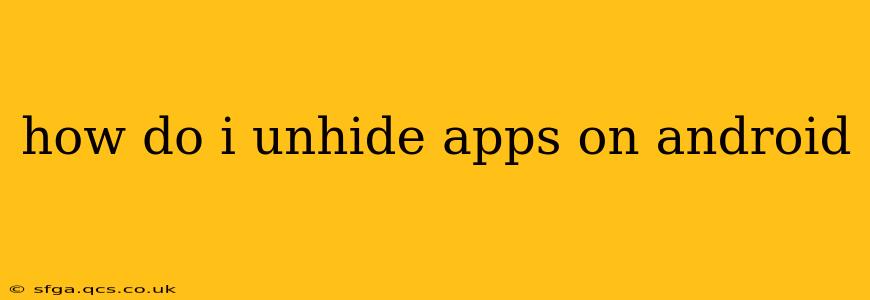Many Android users appreciate the ability to hide apps to keep their home screens clean and organized, or for privacy reasons. But what happens when you need to access a hidden app again? This guide will walk you through several methods for unhiding apps on Android, depending on your phone's manufacturer and Android version. Note that the exact steps may vary slightly depending on your device and its customization layer (like Samsung's One UI or Xiaomi's MIUI).
Finding Hidden Apps: Where Are They Hiding?
Before we get into the unhiding process, it's important to understand where hidden apps typically reside. They aren't completely deleted; instead, they're usually moved to a separate folder or section within your app drawer. This differs from uninstalling an app, which removes it entirely from your device.
How to Unhide Apps Using the App Drawer
This is the most common method for unhiding apps on Android. Most manufacturers use a similar approach, though the visual presentation might differ slightly.
- Locate your app drawer: This is typically accessed by swiping up from the bottom of your home screen or by tapping an app drawer icon (a grid of dots or a similar symbol).
- Find the hidden apps section: This often involves looking for a menu button (usually three vertical dots), settings within the app drawer, or a specific folder labeled "Hidden apps," "Hidden applications," or something similar. The exact terminology and location depend on your phone's manufacturer and Android version.
- Unhide your app: Once you've located the hidden apps section, you should see a list of your hidden apps. Tap the app you want to unhide. You might need to select an "Unhide" option or simply drag the app back to your main app drawer.
What if I Can't Find the Hidden Apps Section in My App Drawer?
If you can't locate a hidden apps section in your app drawer, there are a few other possibilities:
- Check your phone's settings: Some manufacturers bury the hidden apps management within the general settings menu. Look for sections related to "Apps," "Applications," "Home screen," or "Display." There might be an option to manage hidden apps within these settings.
- Third-party launchers: If you are using a third-party launcher (like Nova Launcher or Action Launcher), the method for unhiding apps might be different. Check the settings of your launcher for options related to hidden apps or app management.
- App hiding apps: If you used a dedicated app to hide your apps, you'll usually need to use that same app to unhide them. Look for options like "Show apps," "Reveal apps," or something similar within the app hiding utility.
What About Apps Hidden Using Third-Party Apps?
Many third-party apps offer advanced app hiding features. If you used one of these apps, you'll need to refer to its specific instructions on how to unhide your apps. This often involves opening the third-party app and selecting a "Show hidden apps," "Unhide apps," or similar option.
How to Prevent Apps from Accidentally Hiding?
To prevent accidentally hiding apps in the future, it's a good idea to:
- Understand your phone's features: Familiarize yourself with your Android device's app management system.
- Avoid using complex third-party launchers: Stick to the default launcher unless you fully understand its functionality.
- Use app hiding features cautiously: Only hide apps that you're absolutely certain you won't need immediate access to.
Troubleshooting: Still Can't Find My Hidden App?
If you've tried all the above steps and still can't find your hidden app, consider these possibilities:
- Factory reset (last resort): A factory reset will restore your device to its default settings. However, this will erase all data on your phone, so back up your data before proceeding. This should only be considered as a last resort.
- Contact your manufacturer's support: They can provide specific instructions for your phone model.
This comprehensive guide should help you unhide your apps. Remember to always back up your important data before attempting major system changes. If you still encounter difficulties, seeking assistance from your phone's manufacturer or a qualified technician is advisable.