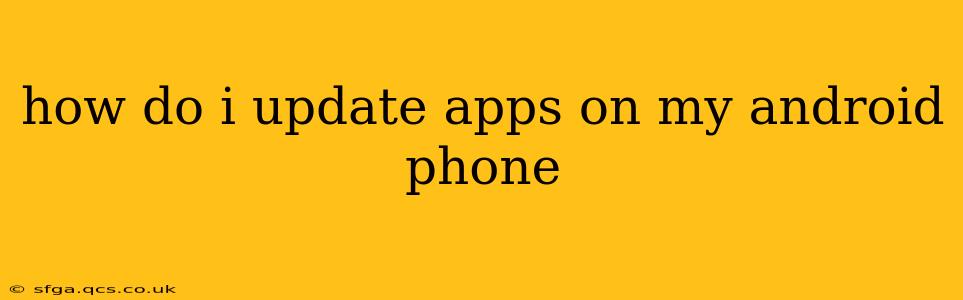Keeping your Android apps up-to-date is crucial for enjoying the latest features, security patches, and improved performance. Outdated apps can be buggy, vulnerable to security threats, and even incompatible with newer versions of Android. Fortunately, updating your apps is a straightforward process. This guide will walk you through several methods, answering common questions along the way.
How Do I Update Apps Automatically on Android?
The easiest way to keep your apps current is to enable automatic updates. This feature ensures your apps are always running the latest versions without requiring any manual intervention. Here's how to enable it:
- Open the Google Play Store: Locate the Play Store app icon on your home screen or app drawer and tap it to open.
- Access Settings: Tap your profile picture or icon in the upper right corner. Then, tap "Settings."
- Navigate to App Updates: Scroll down and find "App updates."
- Enable Auto-update: You'll see an option for "Auto-update apps." Tap it and choose either "Auto-update apps over Wi-Fi only" (to conserve mobile data) or "Auto-update apps at any time."
Now, your apps will automatically update whenever a new version is available while connected to Wi-Fi (or your mobile data if you selected the latter option).
How Do I Manually Update Apps on Android?
Sometimes, automatic updates might not work as expected, or you may prefer to update apps individually. Here’s how to manually update apps:
- Open the Google Play Store: Launch the Google Play Store app.
- Access My Apps & Games: Tap the profile icon in the upper right corner, then select "Manage apps & device."
- Check for Updates: The app will display a list of your installed apps. If any updates are available, you'll see an "Update" button next to those apps. Tap "Update" next to each app requiring an update or tap "Update all" to update multiple apps simultaneously.
What Happens If I Don't Update My Apps?
Failing to update your apps can expose your phone to several risks:
- Security Vulnerabilities: Outdated apps often contain security flaws that hackers can exploit. Updates often patch these vulnerabilities, protecting your personal data and device security.
- Performance Issues: Older app versions may be less efficient, leading to slower performance, crashes, and incompatibility with other apps or your operating system.
- Missing Features: Newer versions often include new features, improvements, and bug fixes that enhance the user experience. By not updating, you miss out on these benefits.
- Incompatibility: Outdated apps might become incompatible with your device's operating system, preventing them from functioning correctly or even opening at all.
How Often Should I Check for App Updates?
While automatic updates handle most of the work, it's a good practice to periodically check the Play Store’s "My apps & games" section (as described above) for updates, especially if you haven't updated your apps in a while. This ensures you catch any updates that might have been missed due to connectivity issues or other unexpected reasons.
Can I Update Multiple Apps at Once?
Yes! As mentioned in the section on manual updates, the Play Store allows you to update multiple apps simultaneously by selecting the "Update all" option.
Why Won't My Apps Update?
Several reasons might prevent your apps from updating:
- Insufficient Storage: Ensure you have enough free storage space on your device.
- Network Connectivity: Verify your internet connection is stable and working correctly. Try restarting your Wi-Fi or mobile data.
- Google Play Services: Ensure your Google Play Services are updated. Outdated Play Services can interfere with app updates.
- Corrupted Data: Occasionally, corrupted data in the Play Store app can cause problems. Clearing the Play Store's cache and data (found in your phone's settings under "Apps") may resolve this.
- Account Issues: Make sure you're logged into the correct Google account.
If you're still encountering issues, try restarting your phone or contacting Google Play support.
By following these steps and understanding the importance of regular updates, you can ensure your Android apps are always running smoothly, securely, and with the latest features. Remember to choose the auto-update option that best suits your data usage preferences.