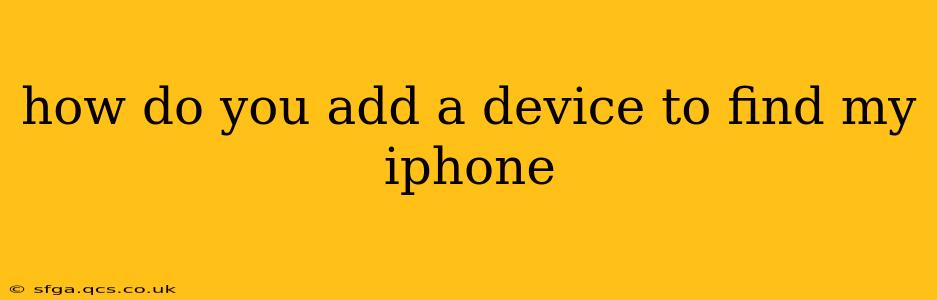How to Add a Device to Find My iPhone
Find My iPhone, now simply called "Find My," is a powerful Apple service that helps you locate your devices, mark them as lost, and even erase them remotely if necessary. Adding a device to Find My is straightforward, but the exact steps depend on whether you're setting up a new device or adding an existing one. Let's explore both scenarios.
Adding a New Device to Find My
When you set up a new iPhone, iPad, iPod touch, or Mac, Find My is typically enabled by default during the initial setup process. You'll be prompted to sign in with your Apple ID. This automatically registers your device with Find My. If you skipped this step during setup, or if you want to ensure it's activated:
-
Go to Settings: Locate the "Settings" app on your device (the grey icon with gears).
-
Tap your Apple ID: At the top of the Settings menu, you'll see your name and profile picture (or your Apple ID email address). Tap on it.
-
Select "Find My": Scroll down the list of options and tap on "Find My."
-
Ensure "Find My iPhone" (or "Find My [Device Type]") is turned on: This is the main toggle switch. Make sure it's flipped to the green "on" position.
-
Enable "Find My Network": This allows your device to be located even when it's offline by leveraging other Apple devices' Bluetooth signals. Highly recommended!
Adding an Existing Device to Find My
If you already own the device and want to add it to Find My, the process is similar:
-
Check Your Apple ID: Make sure you're signed in with the correct Apple ID on your device, the one you want to use for Find My.
-
Follow Steps 2-5 from the "Adding a New Device" section above. The key is ensuring that "Find My [Device Type]" is enabled.
What if Find My is not working?
Troubleshooting Tips:
- Check your internet connection: Find My relies on a stable internet or cellular connection.
- Ensure location services are enabled: Go to Settings > Privacy & Security > Location Services and make sure it's turned on. Find My should also be granted permission to use location services.
- Sign out and back in: Sometimes, a simple sign-out and sign-in with your Apple ID can resolve minor glitches.
- Restart your device: A simple restart can often fix temporary software problems.
- Update your software: Ensure your device is running the latest iOS or macOS version. Updates often include bug fixes and performance improvements.
- Check iCloud storage: Find My requires sufficient iCloud storage space. If your storage is full, you may not be able to locate your devices.
Can I add multiple devices to Find My?
Yes, you can add multiple iPhones, iPads, Macs, and other Apple devices to Find My using the same Apple ID. This allows you to track all your devices from a single account on iCloud.com or the Find My app.
How do I locate my device using Find My?
Once your devices are added, you can locate them using the Find My app on another Apple device, or through iCloud.com. The app will show you the location of your devices on a map, provided they're turned on and have an internet connection. You can also initiate a sound, put it into Lost Mode (locking it and displaying a custom message), or erase it remotely if necessary.
By following these steps, you'll be able to effectively utilize Find My to protect your Apple devices and locate them should they ever be misplaced or stolen. Remember to keep your devices updated and your Apple ID secure for optimal performance.