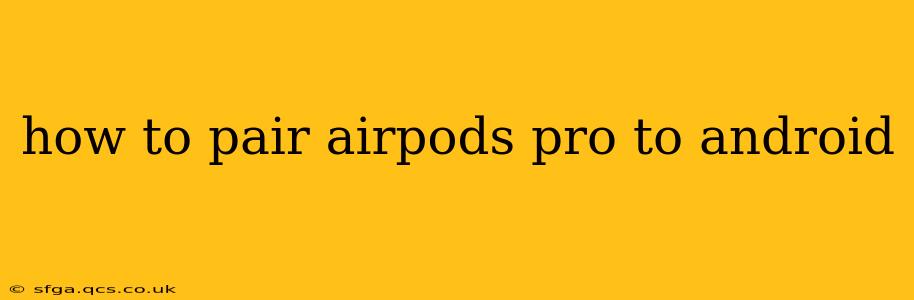Connecting your AirPods Pro to your Android device is surprisingly straightforward. While they're designed by Apple, their Bluetooth functionality makes them compatible with a wide range of Android phones and tablets. This guide will walk you through the process, answering common questions along the way.
Putting Your AirPods Pro in Pairing Mode
Before you begin, ensure your AirPods Pro are charged and ready to connect. The first step is to put them into pairing mode. This is usually done by placing them back in their charging case, then opening the lid and holding down the button on the back of the case until the light starts flashing white. This signals that your AirPods are discoverable. If the light flashes amber, it means they need charging.
Finding Your AirPods Pro on Your Android Device
- Open your Bluetooth settings: On your Android phone or tablet, locate and open the Bluetooth settings. This is typically found in the settings menu, often represented by a Bluetooth icon.
- Make your AirPods Pro discoverable: Ensure that Bluetooth is switched on. Your device should now automatically scan for nearby Bluetooth devices.
- Select your AirPods Pro: You should see your AirPods Pro listed as "AirPods Pro" (or a similar name). Tap on it to initiate the pairing process.
Troubleshooting Common Pairing Issues
My AirPods Pro aren't showing up in the Bluetooth settings.
This is a common problem. First, double-check that your AirPods Pro are actually in pairing mode (white light flashing). Try resetting them by holding down the button on the back of the case for about 15 seconds until the light flashes amber, then try the pairing process again. Make sure Bluetooth is enabled on your Android device and that there are no other devices interfering with the connection. Also, restarting both your Android device and your AirPods Pro case can often resolve minor Bluetooth glitches.
My AirPods Pro connected, but the sound quality is poor.
Poor sound quality can stem from several issues. Interference from other Bluetooth devices is a possibility. Try turning off any other Bluetooth devices nearby. Ensure your AirPods Pro are properly seated in your ears for optimal audio. If the problem persists, check for any available firmware updates for your AirPods Pro (although this is less common with Android pairing).
How do I forget or unpair my AirPods Pro from my Android device?
If you want to unpair your AirPods Pro from your Android device, navigate back to your Bluetooth settings. Find your AirPods Pro in the list of paired devices and select "Unpair" or "Forget." This will remove them from your device's list of connected devices.
Can I use both the left and right AirPods Pro independently?
Yes, after the initial pairing, you can use each AirPod independently if your Android device supports independent earbud connection. However, the functionality may vary slightly between Android devices and software versions. Some features, such as spatial audio, may not be fully supported on Android.
What about using AirPods Pro with Android features like Google Assistant?
While AirPods Pro work seamlessly with calling and audio playback, their integration with Android-specific features like Google Assistant might be limited. While you can trigger the Assistant with a voice command, the microphone handling might not be as optimized as it is with Apple devices. However, generally, calls and audio are perfectly functional.
By following these steps and troubleshooting tips, you should be able to successfully pair your AirPods Pro with your Android device and enjoy a seamless listening experience. Remember, perseverance is key – sometimes, Bluetooth pairings require a few attempts.