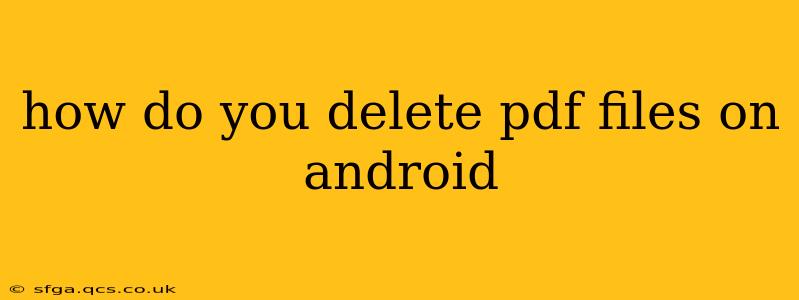Deleting PDF files on your Android device is a straightforward process, but the exact steps might vary slightly depending on your phone's manufacturer, Android version, and the file manager you're using. This guide will cover the most common methods and troubleshoot potential issues.
Finding Your PDF Files:
Before you can delete, you need to locate your PDF files. This usually involves using a file manager app. Most Android devices come pre-installed with one, but popular alternatives include Files by Google, Solid Explorer, and others available on the Google Play Store. Once you've opened your file manager:
-
Navigate to the correct folder: PDFs are often stored in the "Downloads" folder, but you might have saved them to a different location, like a specific folder within your internal storage or an SD card.
-
Identify the PDF: Look for the file name, usually ending with ".pdf".
Deleting Individual PDF Files:
The simplest method involves deleting one file at a time.
- Long-press: In your file manager, long-press the PDF file you want to delete.
- Select the delete option: A menu should appear. Look for an option like "Delete," "Move to Trash," or a trash can icon.
- Confirm deletion: Your phone might ask you to confirm the deletion. Tap "Yes," "Delete," or the equivalent confirmation button.
Deleting Multiple PDF Files:
If you need to delete several PDFs at once:
- Select multiple files: Long-press on one PDF, then tap on other PDFs to select them. A checkbox will usually appear next to each selected file.
- Delete selected files: Once you’ve selected all desired PDFs, tap the "Delete" button (or equivalent).
- Confirm deletion: Confirm the deletion as prompted.
What if I can't find the "Delete" option?
Some file managers might organize the delete function differently. Try looking for options such as:
- Three-dot menu: A vertical ellipsis (three dots) often reveals additional options, including a delete function.
- Menu button: Some phones have a dedicated menu button that opens a contextual menu when you select a file.
How to delete PDF files from cloud storage apps?
If your PDFs are stored in cloud storage (like Google Drive, Dropbox, or OneDrive), the deletion process differs. You'll need to open the specific cloud storage app, locate the PDF, and use the app's delete function. This usually involves tapping the file and selecting a delete icon or option. Be aware that deleting from cloud storage will remove the file from all linked devices.
What happens when I delete a PDF?
When you delete a PDF from your Android device, it typically goes to the Recycle Bin or Trash folder (if your device/file manager has one). Files in the Trash are usually deleted permanently after a certain period, depending on your device's settings. To permanently delete a file immediately, you might need to empty the Trash folder.
How do I empty the Recycle Bin/Trash?
The location and method for emptying the recycle bin/trash varies among devices and file managers. Generally, you will find an option to empty the trash within the settings of your file manager app or by accessing the recycle bin folder directly.
Can I recover deleted PDFs?
In most cases, deleted PDFs can be recovered using data recovery software, at least for a short period after deletion. However, the chances of successful recovery decrease as time passes and the device is used. If you accidentally deleted an important PDF, consider using recovery software before writing new data to your device. However, this is often a complex process, so it is best to ensure you have proper backups if you are dealing with particularly important files.
By following these steps, you should be able to efficiently delete PDF files on your Android device. Remember to always double-check before deleting important documents.