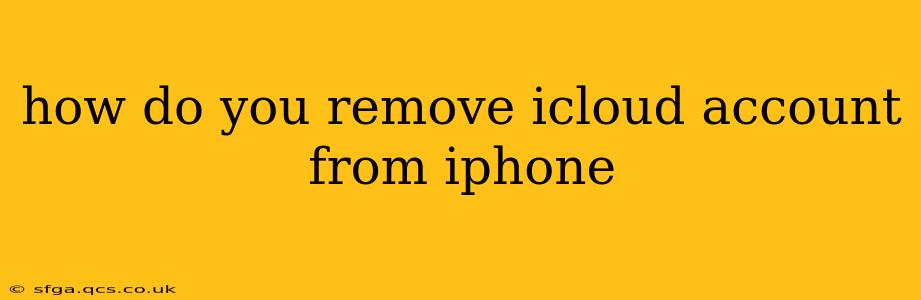Removing your iCloud account from your iPhone can be necessary for various reasons, such as selling your device, switching to a new account, or troubleshooting issues. This comprehensive guide will walk you through the process step-by-step, addressing common questions and concerns along the way.
Before you begin: It's crucial to understand that removing your iCloud account will sign you out of all iCloud services on your iPhone. This includes iCloud Drive, Photos, Messages, and more. Your data will remain on Apple's servers unless you choose to delete it. Back up your data before proceeding! This ensures you can restore your information to a new device or account later if needed. You can back up your iPhone via iCloud or a computer using Finder (macOS Catalina and later) or iTunes (earlier macOS versions).
Understanding the Process: What Happens When You Remove Your iCloud Account?
Removing your iCloud account doesn't erase your data from Apple's servers. Your data remains stored in iCloud until you actively delete it. However, you will lose access to your iCloud services on that specific iPhone. Think of it as logging out of your account; your information is still there, but you're no longer actively connected to it on that device.
How to Remove Your iCloud Account from Your iPhone
The process is straightforward:
-
Open Settings: Locate and tap the "Settings" app on your iPhone's home screen. It's typically represented by a gray icon with gears.
-
Tap Your Name: At the top of the Settings menu, you'll see your name and Apple ID. Tap on it.
-
Scroll Down and Tap "Sign Out": Towards the bottom of the screen, you'll find the option to "Sign Out." Tap it.
-
Enter Your Apple ID Password: You'll be prompted to enter your Apple ID password for security purposes. This verifies that you're authorized to remove the account.
-
Choose What to Keep: You'll have options regarding your data. You can choose to keep your data on your iPhone, which is generally the recommended approach unless you're planning a factory reset. Alternatively, you can choose to remove your data from the device itself, though this may require a significant amount of time depending on the amount of stored data.
-
Confirm Sign Out: Once you've made your selection, tap "Sign Out" again to confirm.
-
Verify: You may see a further confirmation prompt. Tap "Sign Out" one last time to complete the process.
Your iPhone is now signed out of your iCloud account.
What Happens to My Data After Signing Out?
As mentioned before, your data remains on Apple's servers unless you choose to delete it. To manage your iCloud storage and delete data, visit iCloud.com on a web browser or use the iCloud settings app on another device.
How Do I Remove an iCloud Account I Can't Remember the Password For?
If you've forgotten your Apple ID password, you'll need to reset it through Apple's website or by using another device logged into your account. Follow the instructions provided by Apple to recover your password. Once you've successfully reset your password, you can follow the steps above to sign out of your iCloud account.
Can I Remove iCloud Without Deleting My Data?
Yes, absolutely. The process described above allows you to sign out of your iCloud account without deleting your data from your iPhone. Your data remains locally stored on your device.
What if I'm Selling or Giving Away My iPhone?
Before selling or giving away your iPhone, it is highly recommended to perform a factory reset to completely erase all your data and settings. This ensures your privacy and prevents the new owner from accessing your personal information. To factory reset, go to Settings > General > Transfer or Reset iPhone > Erase All Content and Settings.
I Still Have Problems, What Should I Do?
If you continue to experience issues removing your iCloud account, contact Apple Support directly for assistance. They can provide personalized troubleshooting and ensure your account is properly removed from your device.
By following these steps and understanding the implications, you can confidently remove your iCloud account from your iPhone while maintaining control over your data and privacy. Remember to always back up your data before undertaking significant account changes.