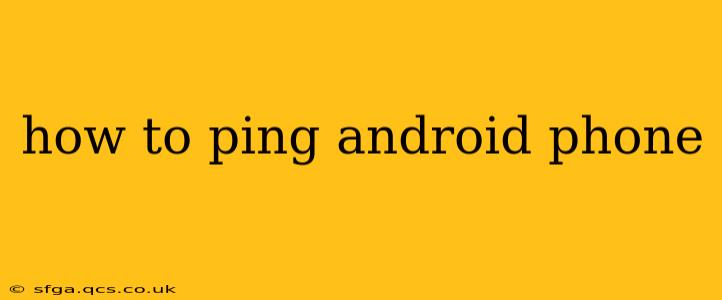Pinging a device, in simple terms, is a way to check if it's reachable on a network and assess its responsiveness. While not a standard feature built into Android like it is for computers, there are several ways to effectively achieve the same result, depending on your needs and network setup. This guide explores the various methods and scenarios.
Why Would You Want to Ping Your Android Phone?
Before diving into the how-to, let's understand why you might need to ping your Android phone. Common reasons include:
- Troubleshooting network connectivity: If your phone isn't connecting to Wi-Fi or mobile data, pinging can help determine if the issue lies with the phone's network configuration or the network itself.
- Verifying device reachability: In a local network environment, pinging confirms if your phone is active and accessible on the network. This is useful for network administrators or in situations where you need to access files or applications remotely.
- Testing network speed and latency: While not a direct measurement, the time it takes for a ping response can give you an indication of network performance.
Methods to "Ping" Your Android Phone
There isn't a built-in "ping" command directly on Android like you find on a desktop OS. However, we can achieve similar results through different approaches:
1. Using a Computer and the Phone's IP Address
This is the most common and effective method. You'll need your phone's IP address:
-
Find your Android phone's IP address: This can usually be found in your phone's settings under "Wi-Fi" or "About Phone." The exact location might vary slightly depending on your Android version and phone manufacturer.
-
Use the
pingcommand on your computer: Open a command prompt (Windows) or terminal (macOS/Linux). Typeping <phone's IP address>and press Enter. For example:ping 192.168.1.100(replace with your phone's actual IP). -
Interpret the results: If the ping is successful, you'll see a series of replies with round-trip times (RTT). If unsuccessful, you'll get a "Request timed out" message, indicating the phone is either unreachable on the network or has its network features disabled.
2. Using a Network Scanner App (Android or Computer)
Network scanner apps can provide more detailed information about devices on your network, including your phone's IP address and other network-related details. Many free apps are available on the Google Play Store for Android and similar software for computers. These apps often display device status implicitly by showing if a device is online.
3. Checking for Network Activity (Indirect Method)
This isn't a direct ping, but it can help assess if your Android phone is actively communicating on the network. Observe network activity indicators:
- Wi-Fi or mobile data indicator: Check your router or modem for indicators showing network activity. If your phone is using data, it's likely communicating.
- Network monitoring tools (computer): Network monitoring tools on your computer can display network traffic from all devices on your network, including your phone.
Troubleshooting Common Issues
-
"Request timed out": This often means the phone is offline, has its Wi-Fi or mobile data disabled, there's a network connectivity problem, or a firewall is blocking the ping requests.
-
Unable to find the IP address: Ensure your phone is connected to the network. Check the network settings on your phone and router for connectivity issues.
-
Ping works, but the phone isn't responding to other network requests: This points to a potential issue with the phone's network configuration or applications.
Frequently Asked Questions
Can I ping an Android phone over cellular data?
While technically possible under certain conditions, it's generally more difficult. Cellular data networks often employ Network Address Translation (NAT), making it challenging to directly ping a phone's public IP address.
What does the ping response time mean?
The ping response time (RTT) represents the time it takes for a ping request to travel to your phone and back. Lower RTT values indicate better network performance.
How do I ping my Android phone from another phone?
You would need to use a network scanning app on the second phone to identify your first phone's IP address and possibly additional network tools to ping it based on that address. This is often more complex than pinging from a computer.
Why isn't my phone responding to pings?
Several factors can cause this: the phone's network settings, firewall settings, network problems, or even a problem with the phone itself. Check the network connections, restart the phone and router, and investigate any firewall rules that could be blocking the ping requests.
This comprehensive guide provides various methods to effectively check your Android phone's network reachability. Remember to troubleshoot network settings and connections if you encounter issues.