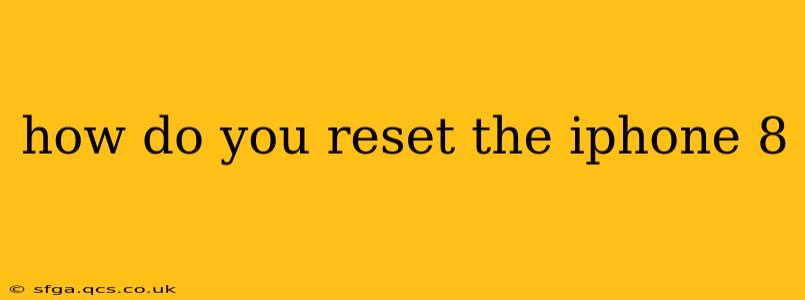Resetting your iPhone 8 can resolve various issues, from minor glitches to more significant software problems. Knowing how to perform different types of resets is crucial for maintaining your device's optimal performance. This guide covers all your options, from a simple restart to a complete factory reset. We'll also address common questions surrounding this process.
What type of reset do I need?
Before diving into the specifics, it's important to understand the different types of resets available for your iPhone 8:
- Restart: This is the simplest type of reset and is often the first troubleshooting step for minor issues. It simply closes all running applications and restarts the operating system.
- Force Restart: A more forceful restart that's useful when your iPhone is frozen or unresponsive. It doesn't delete any data.
- Erase All Content and Settings (Factory Reset): This completely wipes your iPhone, deleting all data and settings. Use this as a last resort, and only after backing up your important information!
How to Restart your iPhone 8
A simple restart is often sufficient to resolve minor performance issues. Here's how:
- Press and hold the side button (located on the right side of your phone) until the "slide to power off" slider appears.
- Slide the slider to power off your iPhone.
- Wait for a few seconds, then press and hold the side button again until the Apple logo appears.
Your iPhone 8 will now restart.
How to Force Restart your iPhone 8
If your iPhone 8 is frozen or unresponsive, a force restart is necessary. This process doesn't erase any data:
- Quickly press and release the volume up button.
- Quickly press and release the volume down button.
- Press and hold the side button until the Apple logo appears.
How to Erase All Content and Settings (Factory Reset) on your iPhone 8
This is a drastic measure and should only be taken after backing up your data to iCloud or your computer using iTunes (or Finder on newer macOS versions). This process will completely erase everything on your iPhone 8.
- Open the Settings app.
- Tap "General".
- Scroll down and tap "Transfer or Reset iPhone".
- Tap "Erase All Content and Settings".
- Enter your passcode if prompted.
- Confirm that you want to erase all content and settings.
Your iPhone 8 will now erase all data and restore to factory settings. This process can take some time.
What happens when I erase my iPhone 8?
When you erase all content and settings, your iPhone 8 will be returned to its original state as if it were brand new. All your personal data, including photos, videos, apps, contacts, and settings, will be deleted. Therefore, backing up your data before performing a factory reset is absolutely crucial.
Can I reset my iPhone 8 without my Apple ID?
No, you cannot fully reset your iPhone 8 without your Apple ID and passcode. Activation Lock is a security feature that prevents unauthorized access to your device even after a factory reset. You will need your Apple ID and password to reactivate the device after a reset.
How do I recover data after a factory reset?
Data recovery after a factory reset depends on whether you backed up your data beforehand. If you had a backup in iCloud or on your computer, you can restore your data from that backup during the setup process after the reset. If you didn't back up your data, unfortunately, it's typically irretrievable.
My iPhone 8 is still frozen after trying a force restart. What should I do?
If a force restart doesn't resolve the issue, there might be a more serious hardware or software problem. Consider contacting Apple Support or visiting an authorized Apple service provider for assistance.
This comprehensive guide should help you effectively reset your iPhone 8 depending on your needs. Remember to always back up your data before performing a factory reset to avoid data loss.