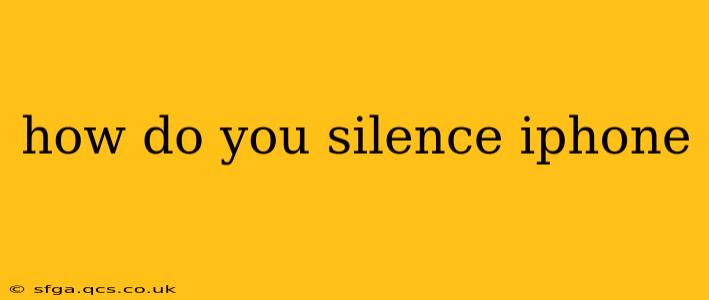The ability to quickly silence your iPhone is crucial in various situations – a crucial meeting, a quiet library, or simply needing a break from notifications. Fortunately, Apple offers several methods to mute your iPhone, each with its own advantages. This guide will explore all of them, ensuring you're equipped to handle any silencing scenario.
How to Mute Your iPhone Using the Ringer/Silent Switch?
The most straightforward method is using the physical ringer/silent switch located on the left side of your iPhone (above the volume buttons). This small switch toggles between ring and silent mode. When the switch is facing upwards (towards the volume buttons), your iPhone is in ring mode. When the switch is facing downwards (away from the volume buttons), your iPhone is in silent mode. In silent mode, calls and alerts will vibrate only, unless you've also activated Do Not Disturb.
What Does Do Not Disturb (DND) Mode Do?
Do Not Disturb (DND) offers a more comprehensive silencing solution. This feature doesn't just mute sounds; it significantly reduces interruptions. Here's how it works:
-
Access: You can access DND through Control Center (swipe down from the top-right corner on iPhone X and later, or swipe up from the bottom on older models) or in Settings > Focus > Do Not Disturb.
-
Functionality: While enabled, calls and notifications will be silenced. However, you can customize exceptions. For instance, you might allow calls from favorites or repeat calls within a specific timeframe.
-
Scheduled DND: A powerful aspect of DND is scheduling it. You can set specific times for DND to automatically activate and deactivate, ensuring peace and quiet during designated periods.
How to Silence Your iPhone Using Focus Mode?
iOS 15 and later versions introduced Focus modes, a more advanced system that expands on Do Not Disturb. Focus modes allow you to customize your iPhone's behavior based on different contexts, such as "Work," "Sleep," or "Personal."
Each Focus mode can be set up to allow specific notifications and apps while silencing others. This offers a more tailored approach to silencing your phone beyond the simple on/off switch of DND. Setting up a "Quiet Time" Focus is analogous to scheduling Do Not Disturb.
How to Mute Your iPhone During a Call?
During an active call, you can mute the audio by tapping the Mute button on the screen. This will silence your end of the conversation without ending the call. To unmute, simply tap the Mute button again.
How Do I Silence Individual Apps on My iPhone?
You can't directly silence individual apps completely, but you can manage their notifications. This involves controlling the type of notifications (banners, sounds, or badges) each app sends, effectively reducing unwanted noise. Go to Settings > Notifications and choose the app. Adjust the notification settings according to your preference.
How to Mute All Sounds on an iPhone (Including Alerts and Media)?
While the Silent mode and Do Not Disturb primarily affect calls and notifications, they don't entirely eliminate all sounds. To silence all sounds, including media playback and system alerts, you'll need a combination of methods:
- Activate Silent Mode: Use the ringer switch to activate silent mode.
- Activate Do Not Disturb: Turn on Do Not Disturb for complete notification silencing.
- Lower Volume: Make sure your volume is turned down completely.
This approach will ensure complete auditory silence from your iPhone.
What if My iPhone is Still Making Noise After Trying These Methods?
If you've tried these methods and your iPhone is still producing unwanted sounds, several factors could be at play:
- A faulty ringer/silent switch: A malfunctioning hardware component can prevent silent mode from working correctly.
- A bug in the iOS software: Software glitches can sometimes cause unexpected behaviors.
- Third-party apps: Some apps might bypass system settings and produce sounds even in silent mode.
If none of the solutions above works, you might want to consider restarting your device or contacting Apple Support for further assistance. A software update or hardware repair might be necessary.