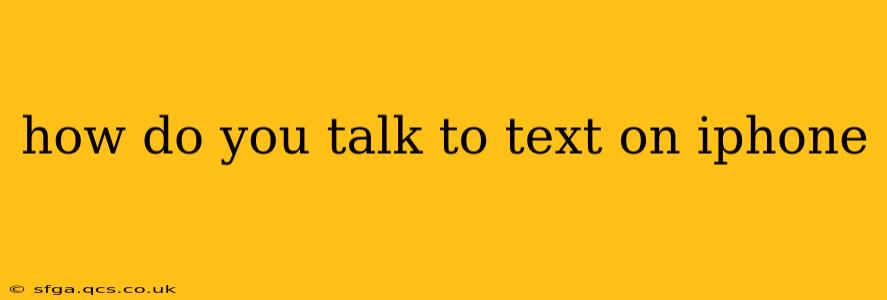How Do You Talk to Text on iPhone? Mastering Voice-to-Text on iOS
Talking to text on your iPhone is a surprisingly powerful feature, allowing you to quickly compose emails, messages, and documents hands-free. Whether you're driving, multitasking, or simply prefer voice input, mastering this skill can significantly boost your productivity. This guide will walk you through the various methods and settings to optimize your iPhone's voice-to-text experience.
The Basics: Activating Dictation
The core of iPhone's talk-to-text functionality lies within its dictation feature. To activate it, simply:
- Open any text field: This could be in Messages, Mail, Notes, or any app that allows text input.
- Tap the keyboard: This brings up the on-screen keyboard.
- Look for the microphone icon: Usually located in the bottom left corner of the keyboard (depending on your keyboard layout and iOS version). It might be labeled "Dictate" or simply have a microphone symbol.
- Tap the microphone icon: This activates the dictation feature.
- Start speaking clearly and naturally: The iPhone will begin transcribing your speech into text.
Pro-Tip: For best results, speak at a natural pace and enunciate clearly. Background noise can affect accuracy, so try to find a relatively quiet environment.
How Do I Improve the Accuracy of My iPhone's Voice-to-Text?
Accuracy is key to a seamless voice-to-text experience. Here are several ways to improve its performance:
- Choose the correct language: Ensure your iPhone's language settings are accurate. Go to Settings > General > Language & Region to adjust.
- Train your voice: The more you use dictation, the better the system learns to recognize your voice patterns and pronunciation.
- Use punctuation commands: Dictate commands like "comma," "period," "new paragraph," "question mark" for better formatting.
- Dictate slowly and clearly: Avoid mumbling or speaking too quickly.
- Minimize background noise: Find a quiet environment for optimal dictation accuracy.
What are the Different Voice-to-Text Options on iPhone?
While the standard dictation method is readily accessible, you might want to explore additional options:
- Using Siri: Siri can also be used for dictation. Simply say "Hey Siri, type [your message]" or "Hey Siri, write a note saying [your note]".
- Third-party keyboard apps: Many third-party keyboards offer advanced dictation features and integrations with other services. Explore the App Store for options.
Can I Use Talk-to-Text Without Touching My Screen?
Yes, you can use voice-to-text completely hands-free using Siri. Activate Siri with your voice command ("Hey Siri") and then issue your dictation command. This is particularly helpful when driving or performing other tasks.
How Do I Turn Off Dictation on My iPhone?
To deactivate dictation, simply tap the microphone icon again. This will return you to the standard keyboard.
My iPhone's Voice-to-Text Isn't Working. What Should I Do?
If you're experiencing issues, check your internet connection (some features require an internet connection for improved accuracy), ensure your microphone is working properly, and restart your iPhone. If the problem persists, check Apple's support website for further troubleshooting steps or contact Apple support directly.
By understanding these techniques and optimizing your settings, you can transform your iPhone into a highly efficient voice-to-text machine, streamlining your workflow and freeing your hands for other tasks. Remember, practice makes perfect – the more you use dictation, the better and faster it will become.