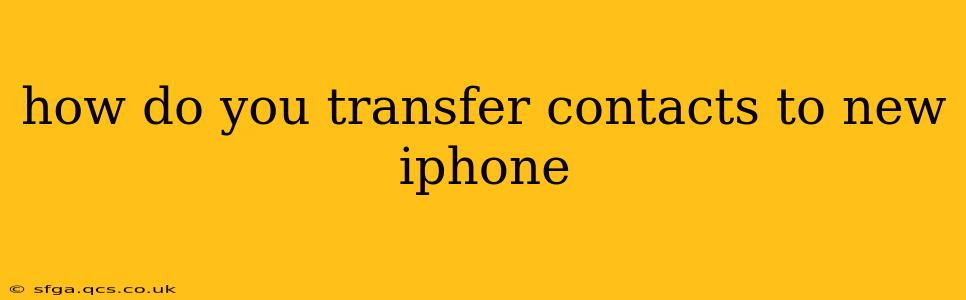How Do You Transfer Contacts to a New iPhone? A Comprehensive Guide
Switching to a new iPhone? Transferring your contacts is a crucial first step. Fortunately, Apple offers several seamless methods to ensure you don't lose any precious connections. This guide will walk you through the easiest and most effective ways, answering common questions along the way.
Choosing the Right Method: The best method for you depends on your current backup situation and technical comfort level. Let's explore your options:
1. Using iCloud Backup & Restore: (Easiest for most users)
This method is ideal if you've already been backing up your iPhone to iCloud. It transfers everything – contacts, photos, apps, and settings – to your new device.
- Before you start: Ensure you have a recent iCloud backup. Go to Settings > [Your Name] > iCloud > iCloud Backup and check the status. A full backup can take some time, so ideally, do this before you get your new phone.
- Restoring from backup: Set up your new iPhone. When prompted, choose the option to restore from an iCloud backup and sign in with your Apple ID. Select your most recent backup. The process will take some time depending on the size of your backup.
Advantages: Simple, comprehensive, and automatic transfer of all data. Disadvantages: Requires a working iCloud backup; the entire process can be time-consuming.
2. Using iTunes/Finder Backup & Restore (For Mac users):
If you've been backing up your iPhone to your computer using iTunes (older macOS versions) or Finder (macOS Catalina and later), this is the method for you.
- Before you start: Ensure you have a recent backup on your computer.
- Restoring from backup: Connect your new iPhone to your computer. Open Finder (macOS Catalina and later) or iTunes (older macOS versions). Select your iPhone and choose "Restore Backup." Select your most recent backup and let the process complete.
Advantages: Works well if you prefer backing up to your computer; a viable alternative if iCloud backup isn't working smoothly. Disadvantages: Requires a computer; can be slower than iCloud restore.
3. Transferring Contacts Directly via iCloud (Without a Full Backup):
This method is useful if you only need your contacts and don't want to restore a full backup.
- Ensure iCloud Contacts is enabled: On your old iPhone, go to Settings > [Your Name] > iCloud > Contacts and make sure the toggle is green.
- Set up your new iPhone: During the setup process, sign in with the same Apple ID used on your old iPhone. Your contacts should automatically sync.
Advantages: Quick and easy for transferring just contacts. Doesn't require a full backup. Disadvantages: Only transfers contacts; other data must be transferred separately.
4. Using a Third-Party App:
Several third-party apps specialize in transferring data between devices. Research reputable options before downloading any app to avoid malware. These apps usually offer a more customizable transfer process but may require a paid subscription.
Advantages: More control over what data is transferred. Disadvantages: May require payment, and you need to trust the app developer.
5. Transferring Contacts Manually (Least Efficient):
This is the slowest method and only recommended if other methods fail. You can export your contacts as a VCF file (vCard) from your old iPhone and then import them to your new iPhone. This process is usually possible through an email client or other file management apps.
Advantages: Works as a last resort. Disadvantages: Tedious and time-consuming; prone to errors.
Frequently Asked Questions (FAQs)
Q: What if I don't have an iCloud or computer backup?
A: You'll likely need to transfer your contacts manually, using a third-party app, or consider restoring a backup if you have one stored elsewhere (e.g., Google Drive).
Q: How long does the transfer process take?
A: The time varies depending on the method and the amount of data. Restoring from a full backup can take anywhere from minutes to hours. Transferring just contacts via iCloud is usually much faster.
Q: What if some contacts don't transfer?
A: Try restarting both your old and new iPhones. Check your iCloud settings to ensure contacts are enabled. If the problem persists, consider manually transferring the missing contacts.
Q: Can I transfer contacts from an Android phone to an iPhone?
A: Yes. You can use Google Contacts to transfer contacts from Android to your new iPhone. Make sure your contacts are synced with your Google account on your Android device. Then, on your new iPhone, sign in to your Google account and enable syncing for contacts.
By following these steps, transferring your contacts to your new iPhone should be a smooth and painless process. Choose the method that best suits your needs and technical skills. Remember to always back up your data regularly to avoid future headaches!