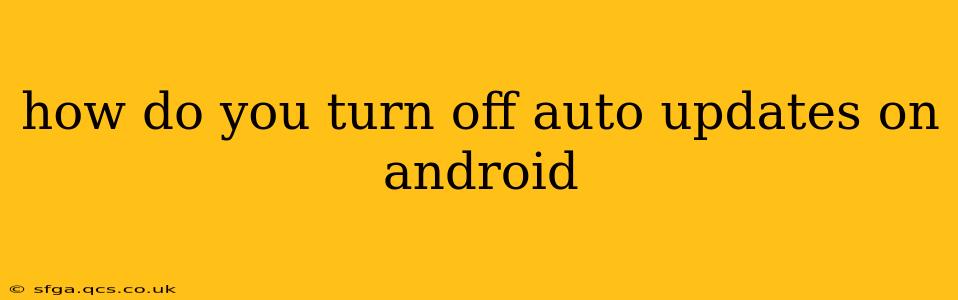How to Turn Off Auto-Updates on Android: A Comprehensive Guide
Android's auto-update feature keeps your apps current, ensuring you have access to the latest features and security patches. However, sometimes you might want to disable this automatic updating, perhaps to control data usage, conserve battery life, or simply manage updates manually. This guide will walk you through the process, addressing various scenarios and answering common questions.
Understanding Android's Auto-Update System:
Before diving into how to disable auto-updates, it's important to understand that the process isn't uniform across all Android devices and versions. Different manufacturers (like Samsung, Google, OnePlus, etc.) customize the Android experience, leading to slight variations in the settings menu. However, the core principles remain consistent. Generally, auto-updates can be controlled on two levels:
- System Updates (Android OS): These updates improve the core operating system itself. Disabling these is generally discouraged for security reasons.
- App Updates (Individual Apps): These updates enhance individual applications on your phone. This is the setting most users want to modify.
How to Turn Off Auto-Updates for Apps on Google Play Store
This is the most common request. Here's how to manage auto-updates for apps downloaded from the Google Play Store:
-
Open the Google Play Store app. Find the app icon on your home screen or app drawer.
-
Access your Account Settings. Tap your profile picture or icon located in the top right corner.
-
Navigate to App Settings. Scroll down and select "Settings."
-
Find Auto-update Apps. Locate the option titled "Auto-update apps."
-
Choose Your Update Preference. You'll typically find three options:
- Auto-update apps over Wi-Fi only: This is the most common setting that most users prefer. It means apps will only update when connected to a Wi-Fi network, saving cellular data.
- Auto-update apps at any time: This will update your apps at any time, even when using mobile data. This can use a lot of your data and could deplete your battery.
- Don't auto-update apps: This completely disables automatic updates, requiring you to manually update each app.
-
Select your preferred option. Once selected, changes will be applied immediately.
How to Disable Auto-Updates for System Apps (Android OS)
Disabling automatic system updates is generally not recommended. These updates frequently include vital security patches and performance improvements. However, if you absolutely must delay an update, you can usually find options within your device's settings to postpone or manually control system updates. The exact location of this setting varies significantly depending on your Android version and phone manufacturer. Look for settings related to "System Update," "Software Update," or "About Phone" in your device's settings menu.
What happens if I turn off auto-updates?
Turning off auto-updates means you'll need to manually check for and install updates for both system software and your apps. This can lead to:
- Security vulnerabilities: Outdated apps and operating systems are more susceptible to malware and security breaches.
- Missed features and improvements: You won't automatically benefit from new features and bug fixes.
- Incompatibility issues: Some apps may stop working correctly if they require a newer version of Android.
Can I turn off auto-updates for specific apps?
No, there isn't a built-in feature in the Google Play Store to disable auto-updates on a per-app basis. You can only manage auto-updates for all your apps using the options described above.
Why are my apps still updating after I turned off auto-updates?
There are a few reasons why this might happen:
- Background processes: Some apps might have background processes that can trigger updates even when auto-updates are disabled.
- Device-specific settings: Your device manufacturer's customization might override your Play Store settings.
- Incorrect setting: Double-check you've correctly disabled auto-updates in the Google Play Store settings.
By following these steps and understanding the implications, you can effectively manage Android auto-updates to suit your needs. Remember, prioritizing regular updates is crucial for optimal security and app performance.