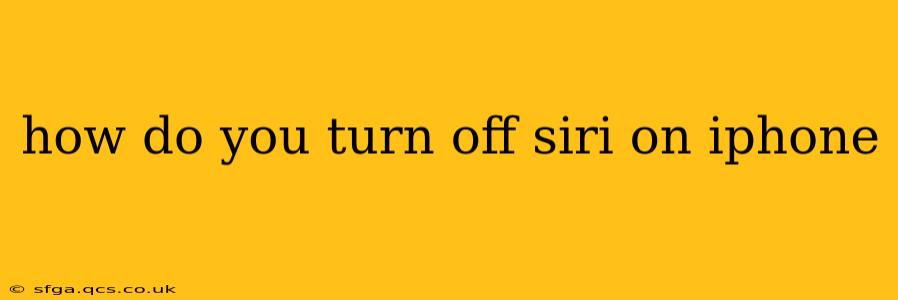Siri, Apple's intelligent virtual assistant, can be incredibly helpful for hands-free operation and quick information retrieval. However, there are times when you might want to temporarily or permanently disable Siri on your iPhone. This guide will walk you through various methods to turn off Siri, addressing common user questions and concerns.
How Do I Completely Disable Siri on My iPhone?
Completely disabling Siri means preventing it from responding to your voice commands or activating through the home button (on older models). You can achieve this through your iPhone's settings:
- Open the Settings app: Locate the gray icon with gears on your home screen.
- Tap on "Siri & Search": This option is typically located towards the top of the Settings menu.
- Toggle off "Listen for 'Hey Siri'": This prevents Siri from activating when you say "Hey Siri."
- Toggle off "Press Side Button for Siri" (or "Press Home for Siri" on older models): This stops Siri from activating when you press and hold the designated button.
Now Siri is effectively turned off. You won't be able to activate her using voice commands or button presses.
How Do I Turn Off Siri's "Hey Siri" Activation?
Many users find the "Hey Siri" activation convenient, but it can be inadvertently triggered. If you want to keep Siri accessible through the side/home button but want to disable the voice activation, follow these steps:
- Go to Settings > Siri & Search.
- Toggle off "Listen for 'Hey Siri'."
This will leave Siri accessible only via the physical button press.
Can I Temporarily Disable Siri?
While there's no true "temporary disable" toggle, you can quickly mute Siri's responsiveness by putting your iPhone in Do Not Disturb mode. This won't fully disable Siri's functionality, but it will prevent audio responses and interruptions while your device is in DND mode. To activate Do Not Disturb, simply swipe down from the top-right corner (or swipe up from the bottom on older models) to access Control Center and tap the moon icon.
What if Siri is Still Responding After I Turned it Off?
If you've followed the steps above and Siri is still responding, try these troubleshooting steps:
- Restart your iPhone: A simple restart can resolve minor software glitches.
- Check for software updates: Ensure your iPhone's iOS is up-to-date. Outdated software can sometimes cause unexpected behavior.
- Check accessibility settings: While unlikely, ensure that VoiceOver or other accessibility features aren't interfering with Siri's settings.
- Force restart: If a simple restart doesn't work, a force restart (holding down specific buttons for a few seconds) might be necessary. Look up the appropriate method for your specific iPhone model online.
How Do I Turn Off Siri Suggestions?
Siri suggestions offer proactive assistance in various areas of your iPhone, like app suggestions, upcoming events, etc. If you wish to disable these:
- Go to Settings > Siri & Search.
- Toggle off any suggestions you don't want, such as "Siri Suggestions in Look Up," "Siri Suggestions on Lock Screen," etc. You can customize this to your preference.
This comprehensive guide provides a complete understanding of how to manage Siri's activation on your iPhone, allowing you to tailor its functionality to your specific needs and preferences. Remember to always refer to Apple's official support website for the most up-to-date information and troubleshooting steps.