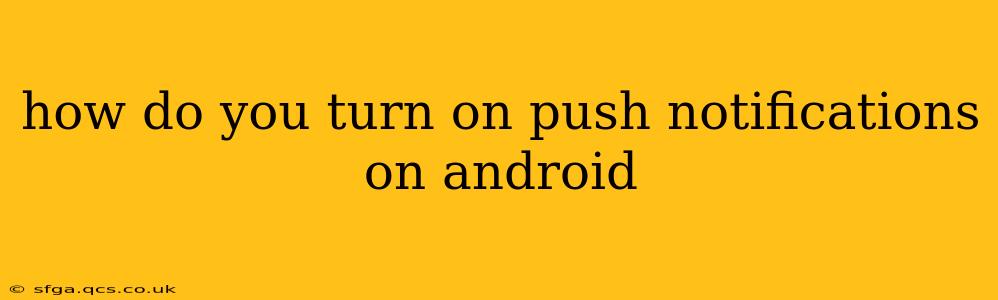Push notifications are a convenient way to stay updated on important information from your favorite apps. Whether it's a new message, a breaking news alert, or a reminder for an appointment, these timely alerts keep you connected without constantly checking your apps. But how do you ensure you're receiving them? This guide covers various methods for enabling push notifications on your Android device, addressing common issues and troubleshooting steps along the way.
Understanding Android Push Notifications
Before diving into the how-to, let's quickly understand what makes push notifications work. Apps use a service called Firebase Cloud Messaging (FCM) or similar technologies to send notifications. Your Android device needs to be connected to the internet (Wi-Fi or mobile data) to receive these messages. If you're having trouble, checking your internet connection is often the first troubleshooting step.
How to Enable Push Notifications for Individual Apps
This is the most common scenario: you want to receive alerts from a specific app. The process is generally similar across different apps but may vary slightly based on the app's design.
-
Open the App: Launch the app for which you want to enable notifications.
-
Locate Settings: Most apps have a settings menu, often represented by a gear icon (⚙️), three vertical dots (...), or a profile picture. Look for this icon within the app's main interface.
-
Navigate to Notifications: Once in settings, search for a section related to "Notifications," "Alerts," "Sounds," or something similar. The exact wording might differ.
-
Enable Notifications: Within the notification settings, you'll find a toggle switch or checkbox. Turn it on to enable push notifications. You might also be able to customize notification preferences here, such as choosing notification sounds, vibration patterns, or the type of alerts you receive.
-
Check Your Android System Settings (Important!): Even if you've enabled notifications within the app, you need to make sure the Android system hasn't blocked notifications for that specific app.
How to Check and Manage Notifications in Android System Settings
Android's system settings provide an overview of all app notifications and allow you to manage them globally.
-
Open Settings: Find the "Settings" app (usually a gear icon) on your home screen or app drawer.
-
Find Notifications: Look for a section labeled "Apps," "Applications," "App management," or similar. Then, locate the "Notifications" setting within that section (the exact path may vary depending on your Android version and device manufacturer).
-
Manage Individual App Notifications: You'll see a list of all installed apps. Select the app whose notifications you want to manage.
-
Adjust Notification Settings: This screen allows you to control various aspects of the app's notifications, including:
- Allow Notifications: A master switch to enable or disable all notifications from the app.
- Notification Channels: Some apps utilize different notification channels (e.g., updates, messages, alerts). You can customize settings for each channel.
- Importance: Set the notification importance (e.g., high, medium, low). Higher importance notifications may appear more prominently.
Why Aren't My Push Notifications Working? Troubleshooting Tips
If you've followed the above steps and still aren't receiving notifications, try these troubleshooting steps:
1. Check Your Internet Connection: Push notifications require an active internet connection. Ensure your Wi-Fi or mobile data is turned on and working correctly.
2. Battery Optimization: Some Android devices have battery optimization features that might limit background app activity, hindering notifications. Check your device's battery settings and exclude the app from optimization or power saving modes.
3. App Permissions: Make sure the app has the necessary permissions to send notifications. Go to your Android's app settings and verify that the app has notification permission enabled.
4. App Data and Cache: Clearing the app's data and cache can sometimes resolve notification issues. This will reset the app's settings, so be aware that it might delete any unsaved data. This is a last resort.
5. Reinstall the App: In extreme cases, reinstalling the app might resolve the problem.
What if I'm Still Having Problems?
If you've tried all the troubleshooting steps and are still unable to receive push notifications, contact the app's developer for support. They might be able to identify the issue or provide further assistance.
This comprehensive guide provides detailed steps and troubleshooting to help you successfully turn on and manage push notifications on your Android device. Remember, always check your app-specific settings and your overall Android notification settings for a complete solution.