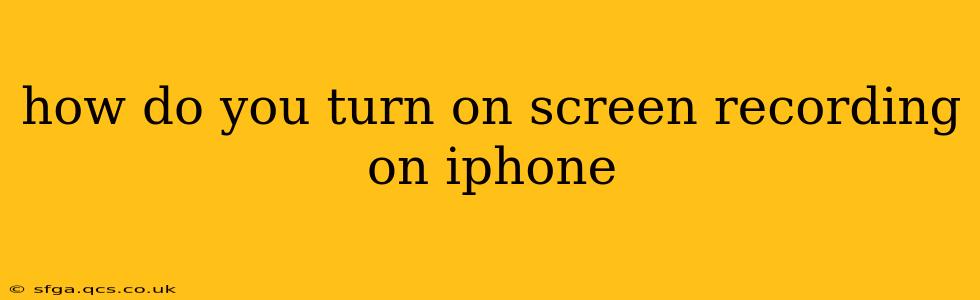Screen recording on your iPhone is surprisingly easy, offering a straightforward way to capture gameplay, tutorials, or even quick video messages. This guide will walk you through the process, covering different iOS versions and addressing common questions.
Where is the Screen Recording Option?
The screen recording feature isn't a standalone app; it's integrated directly into iOS's Control Center. This means you need to add it to your Control Center if it's not already there.
Adding Screen Recording to Control Center (iOS 16 and later)
- Open the Settings app: Locate the grey gear icon on your home screen.
- Tap Control Center: This option is usually towards the top of the Settings menu.
- Tap Customize Controls: You'll see a list of controls you can add or remove.
- Tap the green "+" button next to "Screen Recording": This adds the screen recording control to your Control Center.
Adding Screen Recording to Control Center (iOS 15 and earlier)
The process is slightly different for older iOS versions:
- Open the Settings app.
- Tap Control Center.
- Tap "Customize Controls."
- Locate "Screen Recording" in the "More Controls" section and tap the green "+" button next to it. This moves the Screen Recording option to your Control Center.
How to Start and Stop Screen Recording on iPhone
Once you've added the screen recording control to your Control Center, starting and stopping a recording is a breeze.
- Swipe down from the top-right corner of your screen (iPhone X and later) or swipe up from the bottom of the screen (iPhone 8 and earlier) to open Control Center.
- Locate the Screen Recording button: It usually looks like a circle with a filled-in circle inside. Long pressing this button reveals additional options (more on this below).
- Tap the Screen Recording button to start recording. Your screen will start recording, and a red bar will appear at the top of your screen to indicate it’s active.
- To stop recording, tap the red bar at the top of the screen or the Screen Recording button again in Control Center. Your recording will be saved to your Photos app.
How Do I Record My iPhone Screen With Audio?
This is a common question, and the answer involves using the long-press option on the Screen Recording button in Control Center.
Recording with Microphone Audio:
- Long-press the Screen Recording button in Control Center.
- Select "Microphone Audio" before starting the recording. This ensures that your voice and any other ambient sounds are included in the recording.
Recording Without Microphone Audio:
If you only want to capture the screen audio (e.g., from a game or app), simply tap the Screen Recording button without long-pressing it first.
Where Are My Screen Recordings Saved?
All your screen recordings are automatically saved to your iPhone's Photos app. You can find them in your camera roll, easily identifiable by their video format.
Can I Screen Record FaceTime Calls?
No, you cannot directly screen record FaceTime calls. Apple designed this restriction to protect user privacy. While third-party apps might claim to offer this functionality, it's crucial to be mindful of potential security and privacy risks associated with using such apps. Always obtain consent from all participants before recording any video communication.
What if Screen Recording Isn't Working?
If you're experiencing issues with screen recording, try these troubleshooting steps:
- Restart your iPhone: A simple restart often resolves temporary glitches.
- Check for iOS updates: Ensure your iPhone is running the latest version of iOS.
- Check storage space: Make sure you have enough free storage space on your iPhone. A full or nearly full device may prevent recording.
By following these steps, you can easily master screen recording on your iPhone and capture exactly what you need, whether it's a quick tutorial or an exciting gameplay moment. Remember always to respect privacy and obtain consent before recording others.