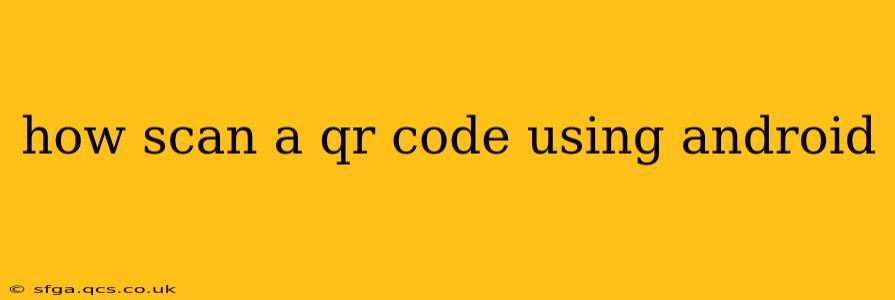Scanning QR codes on your Android device is incredibly easy and convenient, opening up a world of possibilities from accessing websites and Wi-Fi networks to adding contacts and viewing product information. This guide will walk you through several methods, ensuring you're equipped to scan QR codes regardless of your phone's features or your preferred approach.
What is a QR Code?
Before we dive into the scanning methods, let's briefly explain what a QR code actually is. A QR code (Quick Response code) is a two-dimensional barcode that stores information in a matrix of black and white squares. This information can range from simple URLs to complex data sets. Their widespread adoption is due to their ease of use and the ability to store a significant amount of data compared to traditional barcodes.
Method 1: Using the Built-in Camera App
Many modern Android phones have a built-in QR code scanner directly integrated into their camera app. This is often the simplest and most convenient method.
- Open your camera app.
- Point your camera at the QR code. Make sure the code is well-lit and clearly visible in the camera's viewfinder.
- Your phone should automatically detect the code and display a notification or pop-up. This notification will typically contain a link, contact information, or other data encoded within the QR code. Tap the notification to access the information.
- If your phone doesn't automatically detect the QR code, some camera apps may have a dedicated QR code scanning mode. Look for an icon or option in the camera settings or viewfinder.
Why this method is great: No extra apps needed! It's fast and straightforward, using only what's already on your phone.
Method 2: Using a Dedicated QR Code Scanner App
If your phone's built-in camera doesn't have a QR code scanner, or if you prefer a dedicated app, the Google Play Store offers many free and reliable options. These apps often offer additional features, such as history tracking, flashlight integration for low-light conditions, and batch scanning capabilities. Popular options include:
- QR Code Scanner: A widely used and highly-rated app known for its speed and simplicity.
- QR & Barcode Scanner: Another popular choice offering a clean and user-friendly interface.
How to use a QR Code Scanner App:
- Download and install a QR code scanner app from the Google Play Store.
- Open the app.
- Point your phone's camera at the QR code.
- The app will automatically scan the code and display the encoded information.
Why this method is useful: Offers additional features, such as flashlight and history, and is a reliable option if your built-in camera lacks QR code scanning functionality.
Method 3: Google Lens
Google Lens is a powerful image recognition tool built into many Android phones and available as a standalone app. It can identify objects, translate text, and, of course, scan QR codes.
- Open the Google Lens app or access it through the Google Assistant.
- Point your camera at the QR code.
- Google Lens will automatically detect and process the QR code, displaying the associated information.
Why use Google Lens?: Powerful multi-purpose tool that can do much more than just scan QR codes.
Troubleshooting: My Phone Isn't Scanning QR Codes
Here are a few things to check if you are experiencing difficulties:
Is the QR code damaged or dirty? A slightly damaged or dirty QR code might be difficult to scan. Try cleaning it or finding a clearer copy.
Is the lighting sufficient? Ensure the QR code is well-lit. Poor lighting can interfere with the scanning process.
Is the QR code too far away? Make sure the code is within the camera's focusing range.
Check your phone's camera permissions. Ensure your camera app and/or chosen scanning app have the necessary permissions enabled.
Restart your phone. A simple restart can often resolve temporary software glitches.
By following these methods and troubleshooting tips, you should be able to efficiently and effectively scan QR codes using your Android device. Remember to choose the method that best suits your needs and preferences.