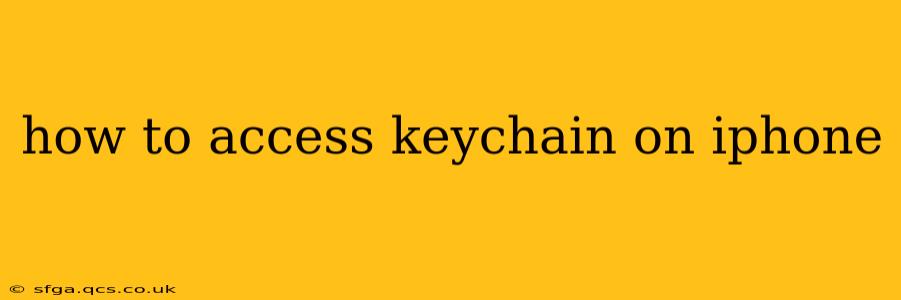Accessing your iPhone's Keychain, a secure repository for passwords, website logins, and other sensitive information, is crucial for managing your digital life. This guide will walk you through various methods, answering common questions and ensuring you're utilizing this powerful feature effectively.
What is the iPhone Keychain?
Before diving into access methods, let's briefly define the iPhone Keychain. It's a built-in security feature that securely stores your passwords, Wi-Fi passwords, credit card information, and other sensitive data. This prevents you from having to remember numerous complex passwords and enhances your overall online security. Apple employs robust encryption to protect this data, ensuring only you can access it (with proper authentication).
How to Access Keychain on iPhone Directly
The most straightforward way to access your Keychain is through the Settings app:
- Open the Settings app: Locate the grey gear icon on your iPhone's home screen and tap it.
- Navigate to Passwords: Scroll down and tap on "Passwords." You might be prompted to authenticate using Face ID, Touch ID, or your passcode.
- View Your Keychain: You'll now see a list of all the websites and apps that have saved passwords in your Keychain. Tap on an entry to view or edit the password.
How Do I Add Information to My Keychain?
The Keychain doesn't require manual entry for most items. When you log into a website or app using Safari or supported applications, a prompt usually appears asking if you wish to save the password in your Keychain. Simply tap "Save Password" to add the credentials. For other information like credit card details, you'll typically be prompted during online transactions through Apple Pay.
How Can I Delete an Entry from My Keychain?
Removing an entry from your Keychain is equally straightforward:
- Access the Passwords section: Follow steps 1 and 2 from the previous section.
- Select the Entry: Locate the specific entry you wish to remove and tap on it.
- Delete the Entry: Tap the "Edit" button in the upper right corner. You'll then see a red "Delete" button next to the entry. Tap this to permanently remove it from your Keychain.
Can I Access My Keychain from Other Apple Devices?
Yes! One of the most convenient features of iCloud Keychain is its synchronization across all your Apple devices. Once you've enabled iCloud Keychain in your settings, your passwords and other data will be automatically synced across your iPhone, iPad, Mac, and other Apple devices logged in with the same Apple ID. This seamless integration makes managing your credentials incredibly convenient.
What if I Forgot My iPhone Passcode and Need to Access My Keychain?
Unfortunately, if you've forgotten your iPhone passcode, accessing your Keychain becomes more complex. There's no direct way to bypass passcode protection for security reasons. You'll need to restore your iPhone using a backup or through iTunes/Finder, which might result in data loss depending on your backup strategy. This highlights the importance of regularly backing up your device.
How Secure Is My iPhone Keychain?
Apple prioritizes the security of iCloud Keychain. The data is encrypted both in transit and at rest, using strong encryption algorithms to protect against unauthorized access. Regular software updates from Apple further enhance the security protocols. However, it's still crucial to maintain a strong passcode on your device to prevent unauthorized physical access.
What Happens to My Keychain Data If I Reset My iPhone?
Resetting your iPhone will erase all local data, including your Keychain. However, if you've enabled iCloud Keychain, your data will be restored once you sign back into your Apple ID on your restored device. This assumes you have a valid backup in place, as the iCloud sync relies on the prior saved data.
This guide provides a comprehensive overview of accessing and managing your iPhone's Keychain. By understanding these methods and best practices, you can effectively manage your sensitive information and enhance your digital security. Remember to always prioritize strong passcodes and regular backups for optimal protection.