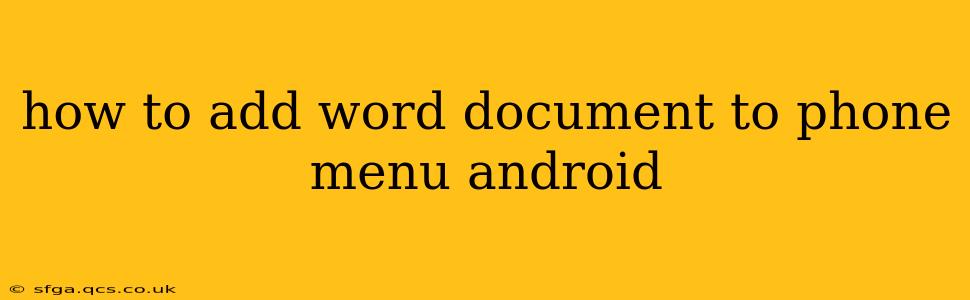Adding a Word document directly to your Android phone's main menu isn't possible in the same way you might add an app. Android's menu system is designed for applications, not individual files. However, there are several ways to make your Word documents easily accessible and quickly openable from your phone:
What Do You Mean by "Add to the Phone Menu"?
Before we dive into solutions, let's clarify what adding a Word document to your phone menu might actually mean. You're likely looking for a way to quickly access your document without navigating through folders. This is achievable through a few methods:
1. Creating a Shortcut on Your Home Screen:
This is the most straightforward approach. Most Android devices allow you to create shortcuts to files. The exact steps might vary slightly depending on your phone's manufacturer and Android version, but the general process is as follows:
- Locate your Word document: Find the .docx file in your phone's file manager (often called "Files" or a similar name).
- Long-press the file: Hold your finger down on the document's icon until a menu pops up.
- Select "Add shortcut to home screen": This option will create a shortcut icon on your home screen. The wording might differ slightly, but it will be something similar. Tap this option.
- Shortcut created: Now you'll have a shortcut on your home screen to directly open that Word document.
2. Using a File Manager App with Customization Options:
Many file manager apps offer customization features, including the ability to pin frequently used files to the app's interface. This isn't adding it to the Android menu itself, but it provides quick access. Explore the settings of your file manager app to see if it offers such functionality. Popular file manager apps include Solid Explorer, Files by Google, and others available on the Google Play Store.
3. Pinning to the Recent Apps Menu:
After you've opened a Word document using a compatible app (like Microsoft Word, Google Docs, or WPS Office), it might appear in your recent apps menu. This provides quick access to the recently used document, which might be suitable if you frequently work with that specific file.
Why Can't I Directly Add a File to the Android Menu?
Android's menu system is structured to list applications, not individual files. Adding every file to the menu would clutter it significantly and make it extremely difficult to use. The methods described above offer the closest equivalent to adding a Word document to a readily accessible location on your phone.
Frequently Asked Questions (FAQs)
Can I add a Word document to my quick settings menu?
No, the quick settings menu is designed for system-level toggles and settings, not for individual files.
How can I make my Word document easily accessible?
The best way is to create a shortcut on your home screen, as described above. This provides the most convenient and direct access.
What if I don't have a file manager app?
Most Android phones come pre-installed with a basic file manager app. If yours doesn't, you can download one from the Google Play Store; there are many free options available.
My shortcut doesn't work. What could be wrong?
Make sure the Word document is accessible and that the app you're using to open it is correctly installed and configured. If problems persist, try restarting your phone.
By using these tips and addressing the common questions, you can easily and efficiently access your Word documents on your Android device. Remember, while you can't add a file directly to the system menu, creating a shortcut is the best way to achieve similar results.