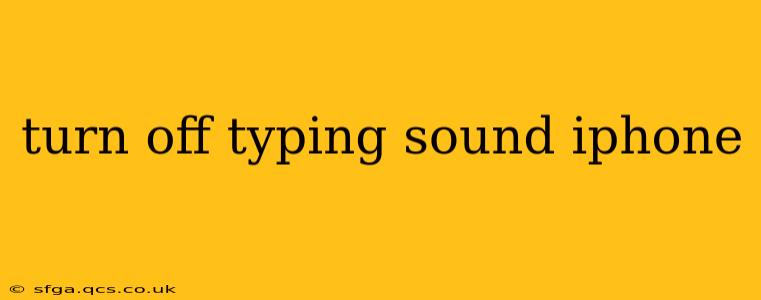Typing sounds on your iPhone can be distracting, especially in quiet environments or during meetings. Fortunately, silencing that satisfying (or annoying, depending on your perspective!) clickety-clack is a simple process. This guide will walk you through several methods to turn off the keyboard typing sound on your iPhone, no matter which iOS version you're using.
How to Turn Off the Keyboard Click Sound on iPhone?
The easiest way to disable the keyboard typing sound is through your iPhone's settings. Here's how:
- Open the Settings app: Locate the gray icon with gears on your home screen and tap it.
- Navigate to Sounds & Haptics: Scroll down the settings menu and tap on "Sounds & Haptics."
- Locate Keyboard Clicks: Scroll down until you find the "Keyboard Clicks" option.
- Toggle the switch to the OFF position: The switch will turn gray, indicating that the keyboard typing sound is now disabled.
That's it! You've successfully silenced your iPhone's keyboard. Now, typing away will be much quieter.
What if I'm Using an External Keyboard?
The above steps apply to the built-in iPhone keyboard. If you're using an external keyboard connected to your iPhone, the sound settings might be controlled by the keyboard's own settings or the connected device's settings, not your iPhone's Sounds & Haptics menu. Consult your keyboard's manual or the settings on your external device for further assistance.
Can I Turn Off the Typing Sound for Only Certain Apps?
No, unfortunately, iOS doesn't currently offer the granular control to disable typing sounds on a per-app basis. The setting applies globally to all apps using the iPhone's built-in keyboard.
Does Turning Off the Typing Sound Affect Other Sounds?
No. Disabling the keyboard typing sound only affects the auditory feedback from typing. All other sounds and notifications on your iPhone will remain unaffected. This includes system sounds, alerts, and ringtones.
Why is My Keyboard Still Making a Sound After I Turned it Off?
There are a few reasons why the typing sound might persist even after disabling it in the settings:
- Restart your iPhone: A simple restart often resolves temporary software glitches.
- Check for iOS Updates: Ensure your iPhone is running the latest version of iOS. Updates often include bug fixes that can resolve sound-related issues.
- Third-Party Keyboard Apps: If you are using a third-party keyboard app (like Gboard or SwiftKey), the sound settings might be managed within that app's settings. Check the app's preferences to see if there's a separate setting to disable keyboard sounds.
By following these steps, you can easily enjoy a quieter typing experience on your iPhone. Remember to check for any updates or potential conflicts with third-party apps if you continue to experience issues.