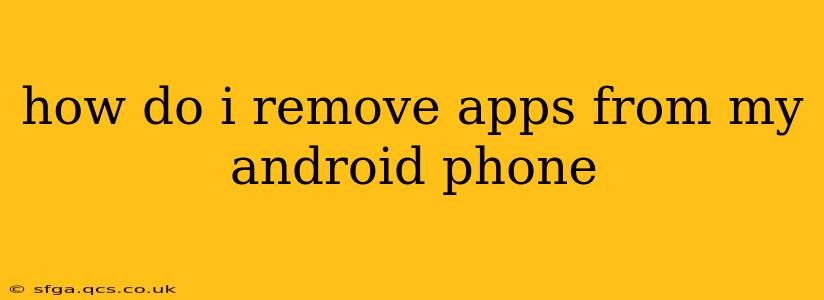Removing unwanted apps from your Android phone can free up storage space, improve performance, and enhance your overall mobile experience. This guide covers various methods, addressing common questions and scenarios.
How do I uninstall apps on my Android phone?
The most common way to remove apps is through the app's settings menu. Here's a step-by-step guide:
- Locate the Settings App: Find the settings icon (usually a gear or cogwheel) on your home screen or in your app drawer.
- Access Apps: Once in settings, look for options like "Apps," "Applications," "Manage Apps," or something similar. The exact wording varies slightly depending on your Android version and phone manufacturer.
- Select the App: Scroll through the list of installed apps and find the one you want to remove. Tap on it.
- Uninstall: You'll see options like "Uninstall," "Uninstall Updates," or "Force Stop." Tap "Uninstall" to completely remove the app from your phone. "Uninstall Updates" will only remove recent updates, reverting to the original version. "Force Stop" will only close the app, not remove it.
- Confirm: Android will usually prompt you to confirm the uninstallation. Tap "OK" or the equivalent to proceed.
What if I can't uninstall an app?
Some apps, especially pre-installed ones (often called bloatware), may not have a readily available uninstall option. This doesn't necessarily mean you're stuck with them. Here are some possibilities:
- Disable the App: Instead of uninstalling, you can often disable an app. This hides the app icon, prevents it from running in the background, and frees up some resources. The process is usually found within the app's information screen in the settings (as described above). Look for a "Disable" option. Keep in mind, disabling may not fully remove all associated files.
- Manufacturer Restrictions: Some pre-installed apps are tied to the phone's operating system and cannot be removed entirely without potentially damaging the device. Consult your phone's manual or manufacturer's support for more information.
- Root Access (Advanced Users): Rooting your Android phone grants you advanced access to the system, allowing you to remove virtually any app. However, this is an advanced procedure that carries risks and voids your warranty. It's strongly advised to research thoroughly before attempting this.
How do I remove apps from my Android phone that are taking up a lot of storage?
Identifying space-hogging apps is crucial for freeing up storage. Here's how:
- Check Storage Usage: Within your Android settings (usually under "Storage" or "Device Storage"), you can see a breakdown of how much storage space is being used by different categories like apps, photos, videos, etc. This will help pinpoint apps consuming excessive space.
- Prioritize Large Apps: Once you've identified large apps, prioritize uninstalling or disabling the ones you no longer use. This is often the most effective way to free up significant storage quickly.
How do I uninstall an app that I downloaded from an unknown source?
If you downloaded an app from outside the official Google Play Store, the uninstall process is usually the same as described in the first section. However, be extra cautious with apps from unofficial sources, as they may contain malware or other harmful elements.
Can I recover an uninstalled app?
Yes, if you uninstalled the app from the Google Play Store, you can usually reinstall it by searching for it again in the Play Store. If you're using a different app store or sideloaded it from another source, you'll need to re-download it from the same place. However, remember to only download apps from trusted sources.
How to remove apps from my Android phone and free up space efficiently?
Efficiently freeing up space involves a combination of uninstalling unused apps, clearing app caches (found within the app information screen in settings), and deleting unnecessary files like old photos and videos. Regularly reviewing your storage usage and removing unwanted apps will keep your Android device running smoothly.
By following these steps, you can effectively manage and remove apps from your Android phone, optimizing its performance and storage capacity. Remember to always prioritize downloading apps from trusted sources like the Google Play Store.