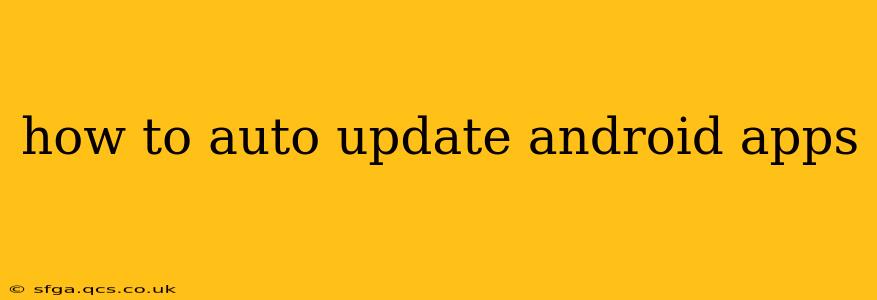Keeping your Android apps updated is crucial for enjoying the latest features, security patches, and performance improvements. Manually checking for updates for each app can be tedious. Thankfully, Android offers several ways to automate this process, ensuring your device always runs the latest versions of your software. This guide will walk you through different methods to enable automatic app updates on your Android device.
How Do I Automatically Update My Apps on Android?
The simplest and most common method for auto-updating Android apps is through the Google Play Store settings. Here's how to activate this feature:
- Open the Google Play Store: Locate and tap the Play Store icon on your Android device's home screen or app drawer.
- Access Settings: Tap your profile picture or icon in the top right corner. Then, select "Settings" from the menu.
- Navigate to App Update Preferences: Scroll down until you find the "App update preferences" section.
- Choose Your Update Method: You'll have several options:
- Auto-update apps: This option allows apps to update automatically over Wi-Fi. This is generally the recommended setting.
- Auto-update apps over any network: This option enables automatic updates even when you're using mobile data. Be cautious with this setting, as large app updates can consume significant mobile data.
- Save Changes: Once you've selected your preferred update method, the changes will be saved automatically.
Now, your apps will update automatically in the background whenever a new version is available and you are connected to Wi-Fi (or any network, depending on your chosen setting).
What if My Apps Aren't Updating Automatically?
Even with auto-updates enabled, there are several reasons why your apps might not be updating automatically:
- Insufficient Storage: Make sure you have enough free storage space on your device. Apps need sufficient space to download and install updates.
- Poor Internet Connection: A weak or unstable internet connection can prevent apps from updating. Ensure you have a stable Wi-Fi connection or sufficient mobile data.
- Background App Restrictions: Some devices and launchers have settings that limit background app activity. This can prevent the Play Store from automatically updating apps. Check your device's settings and ensure that the Play Store is allowed to run in the background.
- Play Store Glitches: Occasionally, temporary glitches within the Play Store can hinder automatic updates. Try clearing the Play Store's cache and data (Settings > Apps > Google Play Store > Storage > Clear Cache & Clear Data). Restart your device afterwards.
- Outdated Play Store: An outdated Play Store version might also cause issues. Check for updates to the Play Store app itself.
- Family Link Restrictions: If you're using Google Family Link, parental controls might be preventing automatic app updates. Check the settings within Family Link.
How Often Do Android Apps Update?
The frequency of app updates varies greatly depending on the developer. Some apps receive updates daily or weekly, while others might only receive updates every few months or even less frequently. Security updates tend to be more frequent than feature updates.
Can I Choose Which Apps Auto-Update?
No, the Google Play Store doesn't offer granular control to select specific apps for automatic updates. It's an all-or-nothing approach based on the setting you choose ("Auto-update apps" or "Auto-update apps over any network").
Why Are My Apps Not Updating Through Mobile Data?
This is because, by default, automatic updates are restricted to Wi-Fi only. To allow updates over mobile data, you must explicitly choose "Auto-update apps over any network" in the Play Store settings, as described above. Remember, this can lead to significant data consumption, especially if you have many apps.
Does Auto-Updating Use a Lot of Data?
While it depends on the size of the app updates, automatic updates generally won't consume excessive data if you only allow updates over Wi-Fi. However, permitting updates over mobile data can significantly impact your data usage.
By following these steps and troubleshooting tips, you can effectively automate your Android app updates, ensuring your device always runs the latest, most secure, and feature-rich versions of your favorite apps. Remember to always monitor your data usage when allowing updates over mobile networks.