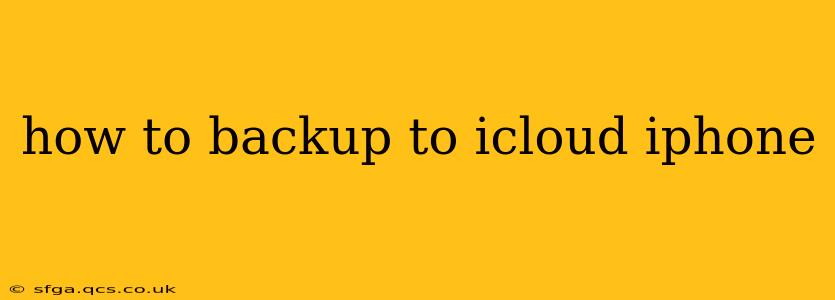Backing up your iPhone to iCloud is crucial for protecting your valuable data. This simple process ensures that your photos, videos, contacts, messages, and app data are safe and easily restorable in case of device loss, damage, or even a simple software update gone wrong. This guide will walk you through the entire process, answering common questions along the way.
What is iCloud Backup and Why Should I Use It?
iCloud Backup is Apple's cloud-based service that automatically saves a copy of your iPhone's data to Apple's servers. This includes almost everything on your device, from your app data to your device settings. Why is this important? Because if anything happens to your iPhone – it's lost, stolen, damaged, or you need to restore it to factory settings – you can easily restore everything from your iCloud backup. This saves you the hassle of manually setting up your phone and recovering your data from various sources.
How Much iCloud Storage Do I Need for a Backup?
The amount of iCloud storage you need depends on the amount of data on your iPhone. Photos and videos generally take up the most space. Apple offers various iCloud storage plans, starting with 5GB of free storage. You can check your current storage usage and upgrade your plan in your iPhone's Settings app under your Apple ID. Be aware that if you run out of storage, your backups may not complete successfully.
How Much Storage Does an iCloud Backup Typically Use?
The size of your iCloud backup varies greatly depending on how much data you have on your phone. Factors like the number of photos and videos, the size of your apps, and the amount of data stored within those apps all contribute to the total size. You'll often find that backups range from a few gigabytes to tens of gigabytes. It's a good idea to check your storage usage regularly to anticipate potential issues.
How to Back Up Your iPhone to iCloud
Here's a step-by-step guide on how to back up your iPhone to iCloud:
-
Connect to Wi-Fi: Ensure your iPhone is connected to a stable Wi-Fi network. Backing up over cellular data can consume significant data and may be expensive.
-
Plug in Your iPhone: While not strictly necessary, plugging your iPhone into a power source during the backup process is recommended. This prevents the backup from being interrupted by low battery.
-
Open Settings: Tap the "Settings" app on your iPhone's home screen.
-
Tap on Your Apple ID: At the top of the Settings app, you'll see your name and Apple ID. Tap on it.
-
Select "iCloud": In the Apple ID settings, you'll see several options. Tap on "iCloud".
-
Tap "iCloud Backup": Scroll down and tap on "iCloud Backup".
-
Turn on iCloud Backup: Make sure the toggle next to "iCloud Backup" is switched to the "on" position (green).
-
Back Up Now: Tap "Back Up Now" to initiate an immediate backup. The backup will begin and you'll see its progress. Avoid using your phone during this process to ensure a successful completion.
What Happens During an iCloud Backup?
During the backup process, your iPhone securely transmits a copy of your data to Apple's servers. This includes:
- App data: Progress in games, settings, and other app-specific information.
- Photos and videos: A copy of your entire photo library.
- Messages: Text messages, iMessages, and MMS messages.
- Contacts: Your address book.
- Device settings: Personalization settings and preferences.
- Health data: (If enabled in your Health app)
How Often Should I Back Up My iPhone?
It's best practice to back up your iPhone regularly, ideally every day or at least once a week. This ensures that you have the most up-to-date copy of your data. The frequency depends on how frequently your data changes. If you regularly download new apps or take many photos and videos, you might want to back up more frequently.
Can I Choose What to Back Up to iCloud?
While you can't selectively choose individual files or folders, you can choose to exclude certain data types from your iCloud backup. For example, you can choose not to back up your Health data if you prefer not to store it in the cloud.
Troubleshooting iCloud Backups
If you encounter problems backing up your iPhone to iCloud, check the following:
- Sufficient storage: Ensure you have enough available iCloud storage space.
- Stable Wi-Fi connection: A weak or unstable internet connection can interrupt the backup.
- Sufficient battery: Low battery can prevent the backup from completing.
- Sufficient time: Large backups can take a significant amount of time to complete. Leave your phone alone for a few hours.
- Check for any iCloud storage errors: Review the iCloud settings for any error messages, which might indicate underlying problems.
By following these steps and keeping your iCloud backup up-to-date, you can rest assured knowing your iPhone's valuable data is protected. Remember to regularly check your storage usage and consider upgrading your iCloud storage plan if needed.