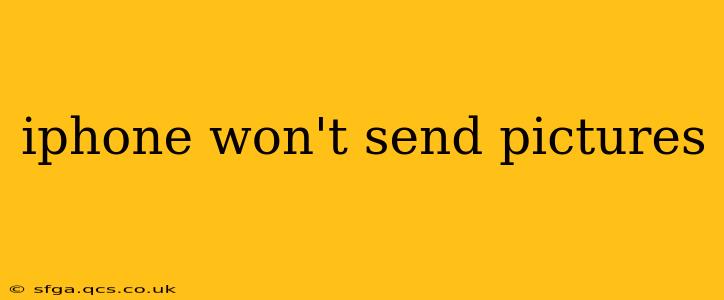Sending pictures is a core function of any smartphone, and when your iPhone fails to deliver, it can be incredibly frustrating. This comprehensive guide will walk you through troubleshooting steps to resolve the issue, covering everything from simple fixes to more advanced solutions. Whether you're struggling to send photos via iMessage, email, or social media, we'll help you get those pictures on their way.
Why Won't My iPhone Send Pictures?
This is a common problem with a variety of potential causes. Let's explore some of the most frequent culprits:
Network Connectivity Issues:
This is often the simplest and most overlooked reason. Without a stable internet connection (Wi-Fi or cellular data), sending pictures is impossible.
- Check your Wi-Fi connection: Ensure you're connected to a reliable Wi-Fi network with a strong signal. Try restarting your router if needed.
- Verify cellular data: Make sure cellular data is enabled on your iPhone and that you have sufficient data allowance. Check your carrier's network coverage in your area. A weak signal can significantly impact picture sending.
Insufficient Storage Space:
Your iPhone needs enough free space to send large picture files. If your storage is full, sending pictures might fail.
- Check storage: Go to Settings > General > iPhone Storage to see how much space is available.
- Delete unnecessary files: Remove unwanted apps, photos, or videos to free up space. Consider using iCloud or another cloud storage service to back up your data.
iMessage Problems:
If you're using iMessage, specific issues can prevent picture sending.
- iMessage activation: Verify that iMessage is properly activated on your iPhone. Go to Settings > Messages and check the status. A simple toggle off and on can sometimes fix activation issues.
- Receiver's iMessage status: Ensure the recipient also has iMessage enabled. If they don't, the message will be sent as an SMS/MMS, which might have different limitations.
Email Configuration:
Problems with your email account settings might also be at play.
- Check your email settings: Ensure your email account is correctly configured on your iPhone. Incorrect server settings or authentication issues can prevent picture attachments from being sent.
- Account login: Double-check your email login credentials.
App-Specific Issues:
Problems might be specific to the app you are using to send pictures.
- App updates: Ensure the app (e.g., Instagram, Facebook) is updated to the latest version. Outdated apps can have bugs that prevent picture sending.
- App permissions: Check if the app has permission to access your photos. Go to Settings > Privacy & Security > Photos and make sure the app is allowed access.
- App cache and data: Try clearing the cache and data for the app causing the issue. This can be done within the app's settings or through your iPhone's settings.
Software Glitches:
Sometimes, a simple software glitch is to blame.
- Restart your iPhone: The simplest solution is often the most effective. A quick restart can resolve many minor software issues.
- Software update: Check for and install any available iOS updates. Updates often include bug fixes and performance improvements.
How Can I Fix My iPhone Not Sending Pictures?
The solutions outlined above provide a comprehensive approach to solving the problem. Start with the simpler steps—checking your network connection and storage space—and progress to more advanced troubleshooting if needed. If the problem persists after trying these solutions, consider contacting Apple Support or visiting an Apple Store for further assistance.
What Should I Do If I Still Can't Send Pictures?
If you've exhausted all the above steps and your iPhone still refuses to send pictures, it's time to seek professional help. Contact Apple Support directly or visit an authorized Apple service center. They can diagnose more complex hardware or software issues. They might also be able to help with any warranty claims if applicable. Remember to back up your data before taking your device in for repair.
This guide provides a thorough approach to resolving the common issue of an iPhone not sending pictures. By systematically working through these steps, you'll increase your chances of successfully resolving the problem and getting your photos sent.