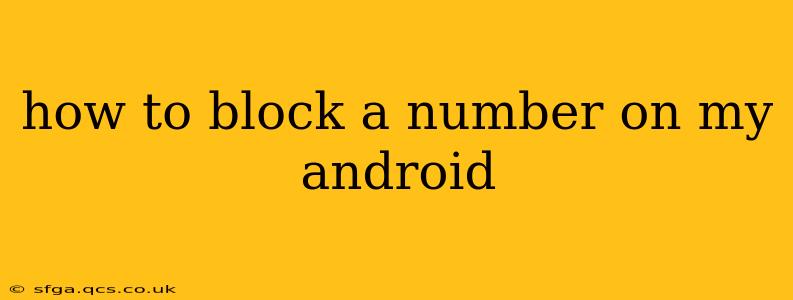Are unwanted calls and texts driving you crazy? Blocking numbers on your Android phone is easier than you think, and this guide will walk you through several methods, regardless of your phone model or Android version. We'll cover everything from using built-in features to utilizing third-party apps.
What are the different ways to block a number on Android?
This is a common question, and the answer depends on your Android version and whether you want to use a built-in feature or a third-party app. Generally, most modern Android phones offer a built-in call and text blocking feature.
How to block a number using the built-in Android features?
This is the simplest and most recommended approach. The exact steps may vary slightly depending on your Android version and phone manufacturer (Samsung, Google Pixel, etc.), but the general process is similar.
-
Open your Phone app: This is usually a green phone icon.
-
Locate the recent calls log: This typically shows your recent incoming and outgoing calls.
-
Find the number you want to block: Identify the unwanted number in your call log.
-
Access the number's details: Tap on the number.
-
Look for the "Block number" option: This option may be labeled differently (e.g., "Block," "Add to blocked numbers"), but it's usually readily apparent. Tap on it.
-
Confirm the block: A confirmation prompt may appear; simply confirm your action.
Important Note: After blocking a number, the person will still be able to leave you a voicemail. They just won't be able to reach you directly by call or SMS.
How to block a number using the Google Phone app?
If you're using the Google Phone app (the default dialer on many Android phones), the blocking process is very similar to the general method described above. You'll find the "Block number" option within the call details screen.
How do I block a number from texting me?
The methods described above typically block both calls and text messages from the blocked number. Once you block a number using the built-in Android methods or a third-party app (discussed below), you should no longer receive calls or texts from that number.
Can I use a third-party app to block numbers?
Yes, many third-party apps offer enhanced call-blocking capabilities beyond the built-in features. These apps often provide additional features like call identification and spam detection. However, use caution when installing third-party apps and only download them from reputable sources like the Google Play Store. Research reviews before installing any app to ensure it's safe and effective.
What if blocking a number doesn't work?
If you've blocked a number and are still receiving calls or texts, there are a few possibilities:
- Spoofed number: The caller may be using a spoofed number, which makes it appear as if they're calling from a different number.
- Multiple numbers: The person may be calling from multiple numbers.
- App issue: There might be an issue with your phone's call-blocking functionality. Try restarting your phone or checking for software updates.
- Carrier settings: Contact your mobile carrier for assistance. They might have specific instructions or tools to help.
How to unblock a number on my Android?
Most methods allow you to easily unblock a number. You'll generally find an option to manage or view your blocked numbers within the settings of your phone app or the third-party call-blocking app you're using. Look for a menu item like "Blocked numbers" or similar. From there, you can select the number to unblock.
This guide provides a comprehensive approach to blocking unwanted numbers on your Android device. Remember to choose the method that best suits your needs and always prioritize using reputable apps from trusted sources.