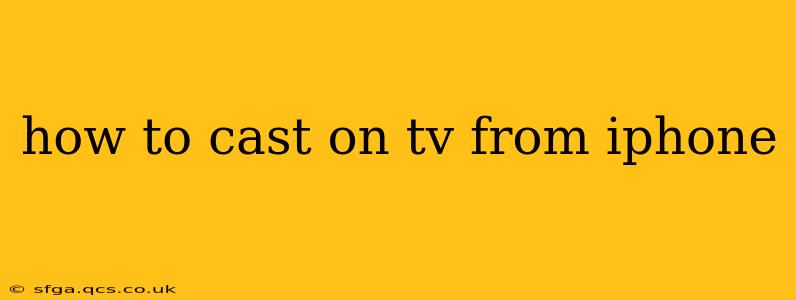Casting your iPhone screen to your TV opens up a world of possibilities, from sharing photos and videos with friends and family to enjoying your favorite apps on a larger screen. But with several methods available, knowing which one works best for you can be tricky. This guide will walk you through the most popular and effective ways to cast your iPhone to your TV, addressing common questions along the way.
What Methods Can I Use to Cast My iPhone to My TV?
There are primarily three ways to cast your iPhone to your TV: AirPlay, Chromecast, and using a cable. Each method has its own pros and cons, and the best option for you depends on your specific setup.
AirPlay: Apple's Wireless Streaming Solution
AirPlay is Apple's built-in screen mirroring technology. It's seamlessly integrated into the iPhone's operating system and allows for quick and easy wireless streaming to Apple TVs and other AirPlay-compatible devices. This is often the preferred method for Apple users.
How to use AirPlay:
- Ensure your iPhone and Apple TV are on the same Wi-Fi network.
- Open the Control Center on your iPhone (swipe down from the top right corner).
- Tap the "Screen Mirroring" option.
- Select your Apple TV from the list of available devices.
- Enter the AirPlay code (if prompted) to confirm the connection.
Your iPhone screen will now be mirrored on your Apple TV. To stop mirroring, simply return to the Control Center and tap "Stop Mirroring."
Chromecast: Google's Versatile Streaming Device
Chromecast is a popular streaming device compatible with various operating systems, including iOS. While it doesn't directly mirror your entire iPhone screen like AirPlay, it allows you to cast specific apps and content to your TV.
How to use Chromecast:
- Ensure your iPhone and Chromecast are on the same Wi-Fi network.
- Open the app you want to cast (e.g., Netflix, YouTube).
- Look for the Chromecast icon (it usually resembles a Wi-Fi symbol with a TV).
- Tap the Chromecast icon and select your Chromecast device.
- Your selected app's content will now be displayed on your TV.
Note that not all apps support Chromecast. Check the app's interface to see if the Chromecast icon is present.
Using a Lightning Digital AV Adapter (or similar cable): Wired Connection
For a reliable, lag-free connection, you can use a Lightning Digital AV Adapter (for iPhones with Lightning ports) or a USB-C Digital AV Adapter (for iPhones with USB-C ports) to connect your iPhone directly to your TV via an HDMI cable. This method works with almost any TV and eliminates any issues related to Wi-Fi connectivity.
How to use a cable:
- Connect the appropriate adapter to your iPhone's charging port.
- Connect the HDMI cable to the adapter and your TV.
- Select the correct HDMI input on your TV.
- Your iPhone's screen will be mirrored on your TV.
Troubleshooting Common Casting Issues
My iPhone Won't Connect to My TV. What Should I Do?
Several issues can prevent your iPhone from connecting to your TV. Here's a breakdown of common problems and solutions:
- Network Connectivity: Ensure both your iPhone and your TV (or streaming device) are connected to the same Wi-Fi network. Restart your router if necessary.
- Software Updates: Make sure your iPhone, Apple TV (or Chromecast), and TV have the latest software updates installed. Outdated software can often cause compatibility issues.
- Firewall or Network Restrictions: Check your router's firewall settings to ensure that they aren't blocking the connection.
- Device Compatibility: Confirm that your TV or streaming device is compatible with the casting method you are using (AirPlay or Chromecast).
Why is the Cast Lagging or Buffering?
Lagging or buffering usually points to a problem with your internet connection. Try the following:
- Check your internet speed: A slow internet connection can significantly impact streaming performance.
- Close unnecessary apps: Close apps running in the background on your iPhone to free up bandwidth.
- Restart your router and devices: Restarting your router and your iPhone can often resolve temporary network glitches.
Which Method is Right for Me?
The best method for casting your iPhone to your TV depends on your needs and setup:
- AirPlay: Ideal for seamless screen mirroring to Apple TVs, offering the easiest and most integrated experience for Apple users.
- Chromecast: A versatile option for casting specific apps and content to a wider range of TVs, offering flexibility for non-Apple devices.
- HDMI Cable: Provides the most reliable and lag-free connection, but requires a physical cable.
By understanding these methods and troubleshooting common issues, you'll be well-equipped to enjoy your iPhone content on the big screen!