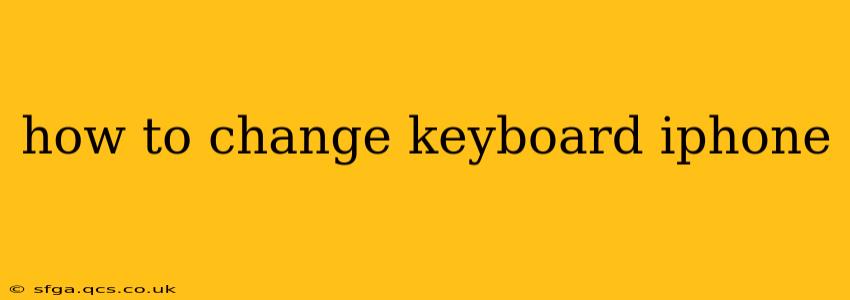Switching up your iPhone keyboard can dramatically improve your typing experience. Whether you crave a different layout, crave more emojis, or need assistive features, this guide will walk you through all the options. We'll cover everything from choosing a new keyboard to customizing existing ones, ensuring you find the perfect typing solution for your needs.
What are my keyboard options on iPhone?
The standard iPhone keyboard is functional, but it's not the only option. Apple offers several built-in keyboards, and even more are available through the App Store. You can choose keyboards designed for one-handed typing, those with extra features like a number row, or even keyboards that predict words as you type. The possibilities are vast!
How do I add a new keyboard to my iPhone?
Adding a new keyboard is surprisingly straightforward:
- Go to Settings: Open the Settings app on your iPhone.
- Select General: Tap on "General."
- Choose Keyboard: Tap on "Keyboard."
- Tap Keyboards: Select "Keyboards."
- Add New Keyboard: Tap "Add New Keyboard."
- Select Your Keyboard: Choose from the list of available keyboards. This list includes options offered by Apple and third-party keyboards downloaded from the App Store.
How do I switch between different keyboards?
Once you've added multiple keyboards, switching between them is effortless:
- While Typing: Tap and hold the globe icon located in the bottom left corner of your keyboard.
- Select Keyboard: A list of your added keyboards will appear. Simply select the keyboard you wish to use.
How do I delete a keyboard from my iPhone?
If you decide a keyboard isn't for you, removing it is just as easy as adding it:
- Go to Settings > General > Keyboard > Keyboards: Follow the same steps as adding a keyboard, up to the "Keyboards" section.
- Edit Keyboards: Tap "Edit" in the top right corner.
- Delete Keyboard: A red minus (-) button will appear next to each keyboard. Tap the minus button next to the keyboard you wish to remove, then tap "Delete."
Can I customize my iPhone keyboard?
Yes! Many aspects of your keyboard can be customized. While the options vary depending on the keyboard you are using, here are some common customization options:
- Auto-Correction: Adjust auto-correction settings to fine-tune how your iPhone corrects your typing. Found in
Settings > General > Keyboard. - Predictive Text: Enable or disable predictive text, which suggests words as you type. Also found in
Settings > General > Keyboard. - Keyboard Shortcuts: Create custom keyboard shortcuts for frequently used phrases or words.
- One-Handed Mode: Some keyboards offer a one-handed mode, shrinking the keyboard to make it easier to reach all keys with one thumb. This is often an option within the keyboard's settings.
What is a third-party keyboard, and how do I install one?
Third-party keyboards are keyboards developed by companies other than Apple. They often offer additional features, such as GIFs, stickers, or different layouts. To install one:
- Find a Keyboard: Search the App Store for a keyboard you like.
- Download and Install: Download and install the keyboard app like any other app.
- Enable the Keyboard: Follow the steps above to add a new keyboard in your iPhone's settings, selecting the new keyboard you just installed.
How do I change the keyboard's language?
If you need to type in multiple languages, adding multiple languages to your keyboard is essential:
- Go to Settings > General > Keyboard > Keyboards: Follow the steps to access your keyboard settings.
- Add a Language: Tap "Add New Keyboard," and select the language you want to add. You'll now be able to switch between languages by tapping and holding the globe icon.
Are there any accessibility features for my iPhone keyboard?
Yes! Apple offers several accessibility features designed to make typing easier for users with disabilities:
- Voice Typing: Dictate text instead of typing. This feature is available in
Settings > General > Keyboard. - Switch Control: Use a switch or other assistive device to control the keyboard.
- AssistiveTouch: Use onscreen controls to simulate the functions of physical buttons, helpful if you have difficulty pressing buttons.
This comprehensive guide should cover most of your questions about changing your iPhone keyboard. Remember to explore the settings of different keyboards to discover their unique features and fully personalize your typing experience. Happy typing!