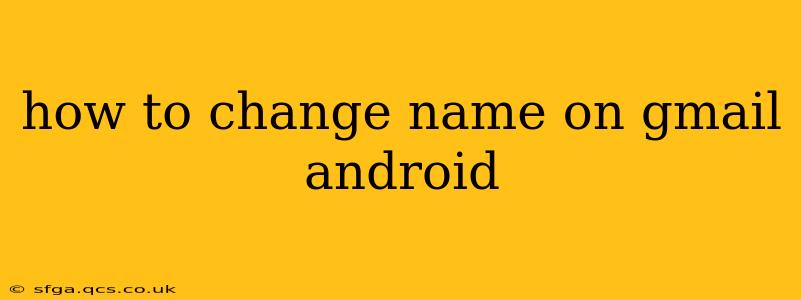Changing your name on Gmail, accessible via your Android device, is a straightforward process. This guide will walk you through the steps, addressing common questions and potential issues. Your displayed name on Gmail is linked to your Google account, so altering it affects all Google services using that profile.
What's the Difference Between Display Name and Username?
Before we begin, it's crucial to understand the distinction:
- Display Name: This is the name visible to others when you send emails or interact with Google services. This is what you'll be changing.
- Username: This is your unique identifier, usually your email address, and remains unchanged during this process. You can't change your Gmail address without creating a new account.
How to Change Your Display Name on Gmail (Android)
Follow these steps to update your display name on your Android phone or tablet:
-
Open the Gmail app: Locate the Gmail app icon on your device's home screen or app drawer and tap it to open.
-
Access your Google account settings: Tap your profile picture in the upper right corner of the Gmail app. This will usually open a menu; select "Manage your Google Account." (Note: If you don't see your profile picture, you might see your initials instead. Tap that.)
-
Navigate to Personal info: In your Google Account settings, you should see several options. Tap "Personal info."
-
Edit your name: Locate the "Name" section and tap "Edit."
-
Enter your new name: In the fields provided, enter your preferred first and last names. Ensure the information is accurate and reflects how you want to be identified.
-
Save changes: Once you've made the edits, tap the "Save" button (it might be a checkmark or a similar icon). Your name will now be updated across your Google account.
How Long Does It Take for the Name Change to Reflect?
The change should be almost instantaneous across most Google services. However, there might be a slight delay (a few minutes to a couple of hours) before it's visible everywhere, including in your sent emails and other accounts.
Can I Change My Name Back to My Previous Name?
Absolutely. You can repeat the steps above to change your name as many times as needed. You are not limited to a certain number of changes.
What if I'm Having Trouble Changing My Name?
- Check your internet connection: Ensure you have a stable internet connection. A poor connection can prevent updates from saving.
- Restart your device: Sometimes a simple restart can resolve minor glitches.
- Clear cache and data: For more persistent issues, clearing the Gmail app's cache and data might help. (Go to your Android's settings > Apps > Gmail > Storage > Clear Cache/Clear Data.)
- Contact Google Support: If the problem persists, contact Google support for further assistance.
Will Changing My Name Affect My Email Address?
No, changing your display name will not affect your email address (username). Your email address remains the same.
Does Changing My Name on Gmail Affect Other Google Services?
Yes, changing your name on Gmail updates your name across all Google services that use your account, including Google Drive, YouTube, and others.
This comprehensive guide should equip you with the knowledge and steps required to successfully change your name on Gmail using your Android device. Remember to always double-check your information before saving to avoid any future complications.