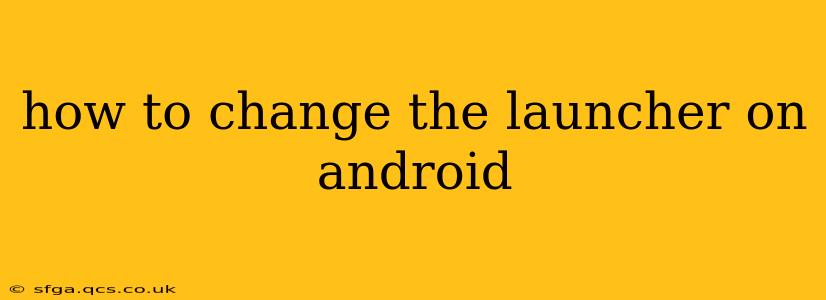Android's beauty lies in its flexibility, and one of the most significant ways to personalize your experience is by changing the launcher. A launcher is essentially the home screen interface—it dictates how you access apps, widgets, and settings. Switching launchers can drastically alter the look, feel, and functionality of your phone. This guide will walk you through the process, exploring different launcher options and addressing common questions.
What is an Android Launcher?
Before diving into how to change your launcher, let's clarify what it is. Your Android launcher is the software that manages your home screen, app drawer, and widgets. It's the layer you interact with most directly. The default launcher varies depending on your phone manufacturer (Samsung uses One UI, Google uses Pixel Launcher, etc.), but you are free to swap it out for another.
How to Change Your Android Launcher
The process is remarkably simple:
-
Download a New Launcher: Head to the Google Play Store and search for "Android launchers." You'll find a vast selection, ranging from minimalist designs to highly customizable options. Popular choices include Nova Launcher, Action Launcher, Microsoft Launcher, and Lawnchair Launcher. Choose one that appeals to your aesthetic and desired functionality.
-
Install the Launcher: Once you've selected a launcher, tap the "Install" button. The download and installation process is usually quick.
-
Set as Default: After installation, you might be prompted to set the new launcher as default. If not, follow these steps:
- Open your phone's Settings app.
- Navigate to Apps or Apps & notifications.
- Look for Default apps or a similar option (the exact wording varies by Android version and manufacturer).
- Tap on Home app or Launcher.
- Select your newly installed launcher from the list.
That's it! Your home screen should instantly reflect the changes. You can now explore the features and customization options offered by your new launcher.
What are the Best Android Launchers?
Choosing the right launcher depends on your preferences. There's no single "best" launcher, but here's a glimpse of popular options:
-
Nova Launcher: Known for its extensive customization options, allowing you to fine-tune almost every aspect of your home screen. It offers gesture controls, icon packs, and more.
-
Action Launcher: Provides a unique "Cover" feature for quick access to frequently used apps and widgets. It also boasts customizable app drawers and a clean interface.
-
Microsoft Launcher: Integrates well with Microsoft services like OneDrive and Outlook, offering seamless syncing across devices. It also has a customizable feed showing your calendar, news, and more.
-
Lawnchair Launcher: A lightweight and fast launcher that closely resembles the Pixel Launcher but with added customization features. A good choice for those seeking a clean and efficient experience.
Can I Go Back to My Old Launcher?
Absolutely! Simply repeat steps 2 and 3 above, choosing your original launcher from the list of available home apps in your settings.
How Do I Uninstall a Launcher?
To uninstall a launcher you no longer want, go to your phone's Settings > Apps or Apps & notifications, find the launcher you wish to remove, and tap "Uninstall." This won't affect your system; it only removes the launcher app.
What Happens to My Data When I Change Launchers?
Changing launchers typically doesn't affect your data. Your apps, photos, and other files remain untouched. However, your home screen layout, widgets, and any launcher-specific settings will reset to the defaults of the new launcher.
Are there any Launchers that are better for Battery Life?
Some lighter-weight launchers like Lawnchair or Niagara Launcher are designed to consume less battery power than highly customizable options. However, the impact on battery life is generally minimal for most users.
Which Launcher is Best for Beginners?
For beginners, Microsoft Launcher or Lawnchair Launcher offer a good balance of simplicity and functionality. Their interfaces are intuitive, and customization options are easy to understand.
By following this guide, you can effortlessly transform your Android experience and personalize it to perfectly match your style and needs. Experiment with different launchers to discover the one that works best for you.