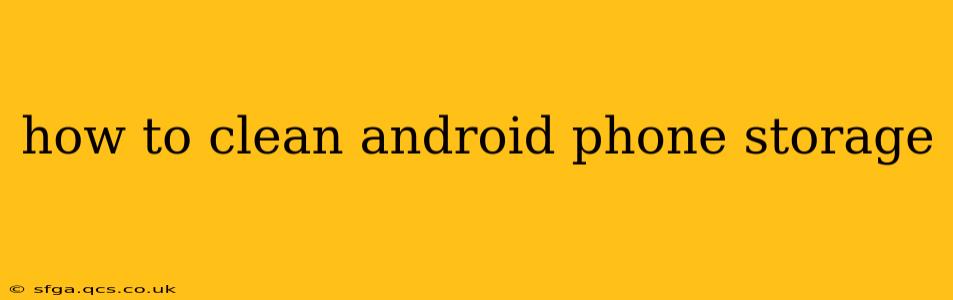Is your Android phone running slow? Are you constantly getting low storage warnings? You're not alone! Many Android users struggle with managing their phone's storage. Fortunately, there are several effective ways to reclaim valuable space and boost your phone's performance. This guide will walk you through various techniques, answering common questions along the way.
What Takes Up So Much Space on My Android Phone?
Before diving into cleaning strategies, let's understand the common storage culprits. Understanding this will help you make informed decisions about what to delete and what to keep.
- Apps: Apps, especially games, can be surprisingly large. Many apps also download caches and temporary files that consume significant space.
- Photos and Videos: High-resolution images and videos are major storage hogs.
- Downloads: Files downloaded from the internet, like documents, music, and apps, can accumulate quickly.
- System Files: Your Android operating system and pre-installed apps require storage. You generally can't delete these directly, but system updates can sometimes reclaim space.
- Caches: Temporary files created by apps to speed up performance. These can accumulate over time.
How to Clear Cache on Android?
Clearing the cache is a safe and effective way to free up space. Caches are temporary files used by apps to improve loading times. Clearing them won't delete your app data.
- Go to Settings: Open your phone's settings menu.
- Find Apps: Look for an option like "Apps," "Applications," or "Manage Apps."
- Select an App: Choose the app whose cache you want to clear.
- Clear Cache: Tap "Storage" or a similar option, then look for "Clear Cache."
Repeat this process for multiple apps to reclaim significant storage. Note that some apps may automatically rebuild their cache, so regular cache clearing might be necessary.
How Can I Delete Unnecessary Apps?
Unused apps occupy valuable space. Regularly reviewing and uninstalling apps you no longer need is crucial for storage management.
- Go to Settings: Again, access your phone's settings menu.
- Find Apps: Locate the "Apps" or "Applications" section.
- Uninstall Apps: Go through your list of apps and uninstall any you haven't used in a while or no longer need.
How Do I Manage Photos and Videos?
Photos and videos are often the biggest storage consumers. Here are several strategies to manage them effectively:
- Cloud Storage: Services like Google Photos, Dropbox, and OneDrive allow you to back up your photos and videos to the cloud, freeing up local storage. Many offer free storage options with the possibility of upgrading for more space.
- Delete Unwanted Media: Regularly review your photos and videos and delete anything you no longer need.
- Use a Lower Resolution: Consider reducing the resolution of your photos and videos when taking them to save space.
How to Remove Downloaded Files?
Downloaded files, such as documents, music, and videos, can quickly accumulate. Regularly check your downloads folder and delete unnecessary files.
- Locate Downloads Folder: This is usually found in your phone's file manager.
- Review Downloaded Files: Go through the files and delete those you no longer require.
Can I Use a Storage Cleaner App?
Numerous third-party storage cleaner apps are available on the Google Play Store. These apps can automatically scan your phone for junk files, residual data, and other unnecessary items. While many are helpful, exercise caution and only download apps from reputable sources. Some may contain malware or unnecessary permissions.
What About SD Cards? (External Storage)
If your Android phone supports expandable storage via an SD card, this can be a great way to offload photos, videos, and other large files. Many phones automatically allow you to move apps and data to an SD card, freeing up internal storage. Check your phone's settings to see how to manage external storage.
How Often Should I Clean My Android Phone Storage?
The frequency depends on your usage. If you take many photos and videos or download large files frequently, you'll need to clean your storage more often (perhaps weekly). For less intensive users, a monthly clean might suffice. Regular maintenance is key to maintaining a smooth and efficient mobile experience.
By following these tips, you can effectively manage your Android phone storage, freeing up space and keeping your device running smoothly. Remember to regularly review your apps, media, and downloaded files to prevent future storage issues.