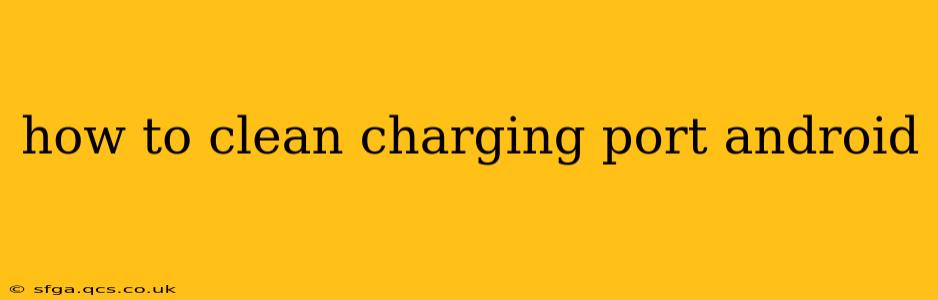A clogged charging port is a frustrating problem for any Android user. It can lead to slow charging, intermittent charging, or even prevent your phone from charging altogether. Fortunately, cleaning your charging port is often a straightforward process that can be tackled at home. This guide will walk you through the safest and most effective methods, answering common questions along the way.
What Causes a Clogged Charging Port?
Before we dive into cleaning, let's understand why your charging port might get clogged in the first place. Several culprits are common:
- Lint: This is the most frequent offender. Pocket lint, fabric fibers, and other small particles easily accumulate in the port's small opening.
- Dust: Similar to lint, dust particles are airborne and readily settle into the charging port.
- Debris: Small pieces of food, dirt, or other debris can find their way into the port.
- Corrosion: Over time, exposure to moisture can lead to corrosion within the charging port, hindering connectivity.
How to Clean Your Android Charging Port Safely and Effectively
Several methods can effectively clean your charging port, each with its advantages and cautions. Remember: always power off your phone before cleaning the charging port.
1. Compressed Air: The Quick and Easy Solution
This is often the best first step. Compressed air cans, available at most electronics stores, gently blast away lint and dust.
- How to use: Hold the can upright and spray short bursts of air into the charging port, holding the can about 6-8 inches away. Avoid prolonged spraying, as this could damage delicate internal components. Angle the can slightly to ensure you're targeting all areas of the port.
Caution: Don't use too much pressure. Excessive force can damage the port.
2. Toothpick or Wooden Matchstick: For Stubborn Debris
If compressed air isn't enough, a toothpick or a wooden matchstick (without the head) can carefully remove stubborn debris.
- How to use: Gently insert the toothpick or matchstick into the charging port, taking care not to apply excessive force or scratch the internal components. Use a twisting motion to dislodge any trapped particles.
Caution: Use only wooden toothpicks or matchsticks; metal objects could damage the port. Avoid poking too deeply into the port.
3. Isopropyl Alcohol (70% or Higher): For Cleaning Corrosion
If you suspect corrosion, a small amount of isopropyl alcohol (70% or higher) can help clean the contacts.
- How to use: Dip a cotton swab or a clean lint-free cloth into the isopropyl alcohol. Gently wipe the contacts within the charging port. Do not soak the port. Let the port air dry completely before attempting to charge your phone.
Caution: Avoid getting isopropyl alcohol inside the phone itself. Use only 70% or higher isopropyl alcohol, as lower concentrations may leave residue.
4. A Soft-Bristled Brush: For a thorough Cleaning
A soft-bristled brush can help remove loose debris before using other methods.
- How to use: Gently brush the inside of the charging port to dislodge loose debris.
Caution: Avoid brushes with hard bristles, which could scratch the interior of the port.
Troubleshooting Charging Issues After Cleaning
Even after cleaning, you might still experience charging problems. Here are some possibilities:
My Android Still Won't Charge After Cleaning the Port.
- Faulty Cable: Test with a different USB cable and wall adapter.
- Damaged Charging Port: A physically damaged charging port may require professional repair.
- Software Issues: Rarely, software glitches can affect charging. A reboot might help, or in extreme cases, factory reset (back up your data first!).
- Battery Issues: The battery itself might be faulty and require replacement.
My Phone Charges Very Slowly After Cleaning the Port.
This could indicate a partially clogged port, a faulty charging cable, or a problem with the charging adapter. Try these steps:
- Re-clean the port: Ensure the port is completely clean.
- Try a different cable and adapter: A faulty cable or adapter can limit charging speed.
- Check for software updates: Sometimes software updates improve charging efficiency.
By following these steps and troubleshooting potential issues, you can effectively clean your Android charging port and restore optimal charging performance. Remember to be gentle and patient during the cleaning process. If you're unsure about any step, consider taking your phone to a professional for repair.