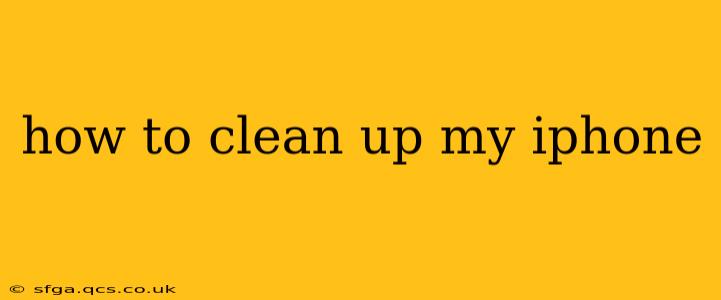Is your iPhone feeling sluggish? Running out of storage? A cluttered iPhone can significantly impact performance. Fortunately, cleaning it up doesn't require a technical degree. This comprehensive guide will walk you through various methods to optimize your iPhone's storage and speed, leaving it running smoother than ever.
What Takes Up So Much Space on My iPhone?
Before diving into cleaning, let's identify the usual suspects hogging your precious storage. Common culprits include:
- Photos and Videos: High-resolution images and videos are major space consumers.
- Apps: Unused apps and their associated data can accumulate over time.
- Messages: Large message threads, especially those with photos and videos, take up considerable space.
- Music and Podcasts: Downloaded music and podcasts can quickly fill your storage.
- System Data: Temporary files and operating system updates can consume space.
How Do I Free Up Space on My iPhone?
Now let's tackle the cleaning process, broken down into manageable steps:
1. Delete Unused Apps:
This is the easiest and often most effective way to reclaim space. Go to your home screen, tap and hold on an app icon until they wiggle. Tap the small "x" in the corner of apps you no longer use and confirm deletion.
2. Offload Unused Apps:
If you want to keep an app but free up space, consider offloading it. This removes the app but preserves its documents and data. You can easily redownload it from the App Store later. Go to Settings > iPhone Storage and select the app you wish to offload.
3. Manage Your Photos and Videos:
- Delete Unwanted Photos and Videos: Regularly review your photo library and delete unwanted images and videos. Consider creating albums to organize your photos better.
- Optimize iPhone Storage: Go to Settings > Photos > Optimize iPhone Storage. This setting downloads smaller versions of your photos and videos to your iPhone, keeping the full-resolution originals stored in iCloud. You need an iCloud account for this.
- Use iCloud Photos: Consider using iCloud Photos to store all your photos and videos in the cloud. This frees up significant space on your device. Again, an active iCloud account is necessary.
4. Clear Your Message History:
Text messages, particularly those with attachments, consume considerable space.
- Delete Individual Messages: Select and delete individual messages or entire conversations within the Messages app.
- Turn Off Message Storage: You can limit the amount of time messages are stored. Go to Settings > Messages > Message History and choose a shorter duration.
5. Manage Your Music and Podcasts:
- Delete Downloaded Music and Podcasts: Remove downloaded tracks you no longer listen to.
- Use Streaming Services: Consider using streaming services like Apple Music or Spotify instead of storing music locally.
6. Delete Downloaded Files:
Check your Files app for downloaded documents, videos, or other files you no longer need. Delete them to free up space.
7. Restart Your iPhone:
A simple restart can sometimes resolve minor software glitches and free up some temporary system files.
How Often Should I Clean My iPhone?
The frequency depends on your usage. A good rule of thumb is to check your storage regularly (at least once a month) and delete unnecessary files. If you’re consistently low on storage, consider a more aggressive cleaning schedule.
What If I Still Need More Space?
If you've tried all the above and still lack storage, consider:
- Upgrading your iCloud Storage: Increase your iCloud storage plan to accommodate more photos, videos, and other files.
- Backing up and restoring your iPhone: If you’re comfortable with this, you can back up to a computer, erase your iPhone, and then restore from the backup. This sometimes helps clear out temporary system files.
- Purchasing an iPhone with larger storage: Consider buying a new iPhone with a larger capacity if your storage needs consistently exceed your current device’s capabilities.
By following these steps, you can effectively clean up your iPhone, improving its performance and extending its lifespan. Remember to be proactive in managing your data to avoid future storage issues.