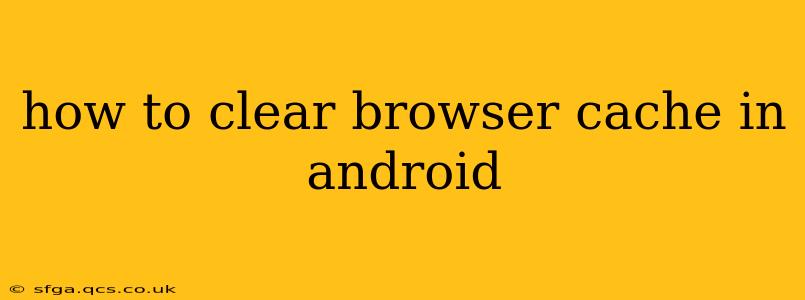Clearing your browser cache on Android can significantly improve your browsing experience. A cluttered cache can lead to slower loading times, website display errors, and even security vulnerabilities. This comprehensive guide will walk you through the process for various popular Android browsers, addressing common questions along the way.
Why Should I Clear My Browser Cache?
Before diving into the how-to, let's understand why clearing your browser cache is beneficial:
- Improved Speed: A large cache can slow down your browsing. Clearing it frees up space and allows websites to load faster.
- Fixed Display Issues: Sometimes, websites display incorrectly due to outdated cached data. Clearing the cache often resolves these problems.
- Enhanced Security: Cached data can potentially contain outdated or compromised information. Regularly clearing the cache contributes to better online security.
- Reduced Storage Space: The cache occupies storage space on your Android device. Clearing it frees up valuable space.
How to Clear Browser Cache on Different Android Browsers
The process for clearing your cache varies slightly depending on the browser you're using. Here's a breakdown for some of the most popular options:
1. Google Chrome
This is arguably the most common browser on Android. Here's how to clear the cache:
- Open Chrome: Launch the Google Chrome app on your Android device.
- Access Settings: Tap the three vertical dots in the top right corner to open the menu, then tap "Settings."
- Navigate to Privacy: Scroll down and tap "Privacy and security."
- Clear Browsing Data: Tap "Clear browsing data."
- Select Data to Clear: Choose the timeframe (Last hour, Last 24 hours, Last 4 weeks, or Always). Make sure "Cached images and files" is selected. You can also clear other data like browsing history, cookies, and site data, depending on your preferences.
- Clear Data: Tap "Clear data."
2. Mozilla Firefox
Firefox is another popular open-source browser. Clearing its cache is similar:
- Open Firefox: Launch the Firefox app.
- Access Settings: Tap the three horizontal lines in the top right corner to open the menu, then tap "Settings."
- Navigate to Privacy & Security: Select "Privacy & Security."
- Clear Data: Look for "Clear Data" or a similar option (the exact wording might vary slightly depending on your Firefox version).
- Choose Data to Clear: Select "Cached images and files," and optionally other data as needed.
- Clear Data: Tap "Clear."
3. Samsung Internet
Samsung's default browser has a slightly different interface:
- Open Samsung Internet: Launch the app.
- Access Settings: Tap the three vertical dots in the top right corner, then tap "Settings."
- Navigate to Privacy: Select "Privacy."
- Clear Data: Tap "Clear data." Choose the data to clear (including "Cached images and files").
- Confirm: Confirm your choice.
4. Other Browsers
For other browsers, the process is generally similar. Look for a "Settings," "Privacy," or "History" menu within the app. The specific wording and location of the cache clearing option might vary, but the general concept remains the same.
How Often Should I Clear My Browser Cache?
There's no single right answer to this question. However, a good rule of thumb is to clear your cache at least once a month, or more frequently if you experience slow loading times or website display issues.
Will Clearing My Cache Delete My Bookmarks or Passwords?
No, clearing your browser cache generally won't delete your bookmarks or saved passwords. However, it's always best to double-check the options you select before clearing your data to ensure you're only deleting what you intend to delete.
What if Clearing My Cache Doesn't Solve the Problem?
If clearing your cache doesn't fix the issue you're experiencing, consider these other troubleshooting steps:
- Update your browser: An outdated browser can cause problems. Check for updates in your app store.
- Restart your device: A simple restart can often resolve minor software glitches.
- Check your internet connection: A poor internet connection can also cause slow loading times and display issues.
- Uninstall and reinstall the browser: As a last resort, try uninstalling and reinstalling the browser app.
By following these steps, you can effectively manage your browser cache and maintain a smooth and efficient Android browsing experience. Remember to adapt the instructions based on your specific browser and Android version.