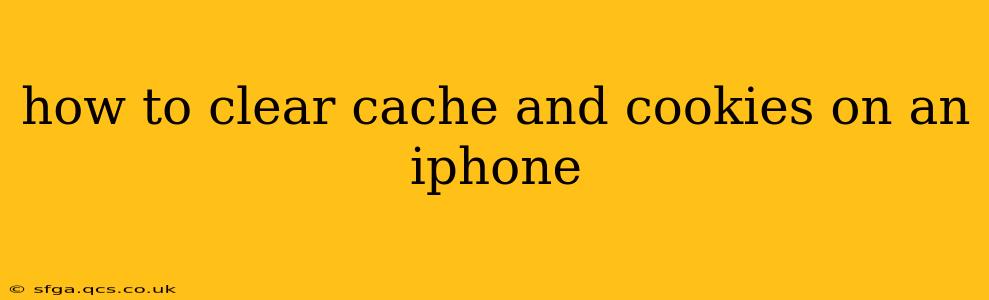Clearing your iPhone's cache and cookies can resolve various issues, from website display problems to login difficulties. While iPhones don't have a single, centralized cache and cookie clearing function like some desktop browsers, you can effectively manage them through several methods. This guide provides a step-by-step approach for different scenarios, answering common questions along the way.
What are Cache and Cookies?
Before diving into the how-to, let's clarify what cache and cookies are and why clearing them is sometimes necessary.
-
Cache: Your iPhone's cache stores temporary files—images, scripts, and other data—downloaded from websites you've visited. This speeds up browsing by avoiding redownloads of previously accessed content. However, outdated or corrupted cached files can cause websites to display incorrectly or load slowly.
-
Cookies: Cookies are small text files websites store on your iPhone to remember your preferences, login information, and browsing history. While convenient for personalized experiences, excessive cookies can impact privacy and occasionally interfere with website functionality.
How to Clear Cookies and Website Data in Safari
This is the most common method for managing browsing data on an iPhone. It clears both cookies and website data (which includes the cache).
-
Open the Settings app: Locate the grey icon with gears.
-
Tap Safari: This option is usually near the top of the Settings menu.
-
Scroll down and tap "Clear History and Website Data": A pop-up will confirm your action. Tap "Clear History and Data" again to proceed.
This action clears browsing history, cookies, and website data for Safari.
How to Clear Cache and Cookies for Individual Websites in Safari
If you only want to clear data for a specific website, follow these steps:
-
Open the Settings app.
-
Tap Safari.
-
Tap "Advanced".
-
Tap "Website Data".
-
A list of websites that have stored data on your iPhone will appear. You can search for a specific website using the search bar at the top.
-
Tap "Edit" in the top right corner.
-
Tap the red circle next to the website you wish to clear data for.
-
Tap "Delete".
How Often Should I Clear My iPhone's Cache and Cookies?
There's no strict schedule. Clear your browsing data when you encounter problems like slow loading times, website display errors, or login issues. Regularly clearing data also enhances privacy, although it means you'll need to log back into websites. For most users, doing this once a month or every few months is sufficient.
Does Clearing Cache and Cookies Delete My Passwords?
Clearing your Safari history and website data will delete your saved passwords for those websites. If you use Safari's autofill feature, you'll have to re-enter your passwords the next time you visit those sites.
Will Clearing Cache and Cookies Delete My Downloaded Files?
No, clearing cache and cookies only affects temporary data stored by websites. Downloaded files (photos, videos, documents, etc.) remain unaffected.
What if I'm Using a Different Browser? (Chrome, Firefox, etc.)
The process is similar for other browsers like Chrome or Firefox. Open the browser's settings, find an option related to "clear browsing data," "clear cache," or "clear cookies," and follow the on-screen instructions. The exact wording and menu structure may vary slightly depending on the specific browser.
This guide should equip you with the knowledge and steps to effectively manage your iPhone's cache and cookies, improving your browsing experience and safeguarding your privacy. Remember that the steps might slightly differ depending on your iPhone's iOS version.