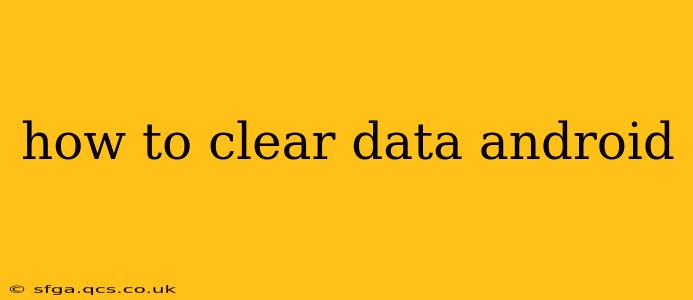Clearing data on your Android device can be a powerful tool for troubleshooting problems, freeing up storage space, and improving performance. However, it's crucial to understand what clearing data entails before you proceed, as it can delete important information. This guide will walk you through the process for various data types and offer helpful tips.
What Does Clearing Data Mean on Android?
Clearing data on Android refers to deleting specific information associated with an app or the entire system. This isn't the same as uninstalling an app. Uninstalling removes the app entirely, while clearing data removes its settings, saved files, cache, and other app-specific data while leaving the app itself installed. This can be beneficial for several reasons:
- Troubleshooting: Clearing app data can resolve glitches, crashes, or unexpected behavior.
- Freeing Up Space: Apps often accumulate large amounts of cached data and temporary files, which can take up significant storage space. Clearing this data can free up valuable room.
- Improving Performance: A cluttered cache can slow down your device. Removing it can lead to a smoother, more responsive experience.
- Resetting App Settings: If an app's settings are corrupted or causing issues, clearing data effectively resets them to their defaults.
How to Clear Data for Individual Apps
The most common reason for clearing data is to address issues with a specific application. Here's how to do it:
- Open Settings: Locate and tap the "Settings" app, usually represented by a gear icon.
- Find Apps: Look for "Apps," "Applications," or a similar option. The exact name may vary depending on your Android version and device manufacturer.
- Select the App: Scroll through the list of installed apps and find the one you want to clear data from. Tap on it.
- Choose Storage: Tap on "Storage" or "Storage & cache."
- Clear Data: You'll see options for "Clear Cache" and "Clear Data." Clear Cache removes temporary files; Clear Data removes all app data, including settings and saved files. Tap "Clear Data." You might be asked to confirm your action.
Important Note: Clearing app data will sign you out of the app and delete any unsaved progress. You might need to log back in and reconfigure settings.
How to Clear Cache Partition on Android (Advanced)
The cache partition is a separate area where the Android system stores temporary files for faster loading times. Clearing the cache partition doesn't delete your personal data but can help resolve boot issues or performance problems. This process varies slightly between devices, but the general steps are as follows:
- Power Off Your Phone: Completely shut down your Android device.
- Enter Recovery Mode: This usually involves pressing and holding a combination of buttons (e.g., Power + Volume Up/Down). Consult your device's manual for the specific key combination.
- Navigate to Wipe Cache Partition: Use the volume buttons to navigate through the recovery menu and the power button to select options. Find and select "Wipe cache partition" or a similar option.
- Confirm: Confirm your choice. The process will take a few minutes.
- Reboot: Once complete, select "Reboot system now."
Caution: Incorrectly navigating the recovery menu can potentially damage your device. Refer to your device's manual for precise instructions.
How to Clear All Data (Factory Reset) - The Nuclear Option
A factory reset wipes all data from your device, returning it to its original factory settings. This is a drastic measure and should only be used as a last resort after attempting other troubleshooting steps. Back up your data before proceeding!
The process generally involves going to Settings > System > Reset options > Erase all data (factory reset). Follow the on-screen instructions.
What happens when I factory reset my Android?
This will completely erase all your personal data, including apps, photos, videos, settings, and more. Your device will be restored to its original state as if it were brand new.
Frequently Asked Questions (FAQs)
Will clearing app data delete my photos and videos?
No, clearing app data only affects the data within that specific app. Your photos and videos stored in your gallery or other storage locations will remain untouched unless you specifically delete them.
How often should I clear my app cache?
Clearing your app cache periodically is a good practice. How often depends on your usage. If you notice apps running slowly or your storage filling up, consider clearing the cache.
Will clearing the cache partition delete my apps?
No, clearing the cache partition only removes temporary system files. Your apps and personal data will remain intact.
What's the difference between clearing cache and clearing data?
Clearing cache removes temporary files, while clearing data removes all app-specific information, including settings, saved files, and user data.
By understanding the nuances of clearing different types of data on your Android device, you can effectively troubleshoot issues, improve performance, and manage your storage space. Remember to always back up important data before performing a factory reset or clearing sensitive app data.