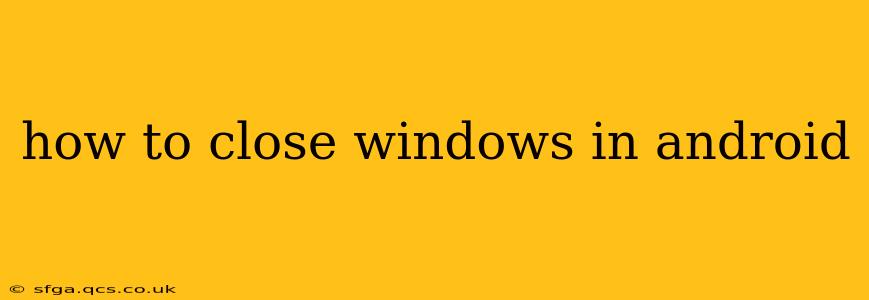Android's approach to "closing windows" differs significantly from desktop operating systems like Windows or macOS. There isn't a single, universal "close window" button. Instead, Android manages apps and their associated windows (or activities) in several ways, depending on what you're trying to achieve. This guide will break down the various methods for managing apps and closing them effectively.
What Does "Closing a Window" Mean on Android?
Before diving into the methods, it's important to clarify what "closing a window" actually means in the context of Android. It usually refers to one of the following:
- Closing an app completely: This terminates the app's process, freeing up system resources. The app will need to restart from scratch the next time you open it.
- Minimizing an app: This hides the app from view but keeps it running in the background. It's still consuming resources, although typically less than a fully active app.
- Switching between apps: This involves navigating to a different app without explicitly closing the previous one.
How to Close Apps Completely on Android
There are several ways to close apps completely, ensuring they're not running in the background:
1. Using the Recent Apps Menu
This is the most common method:
- Access the Recent Apps Menu: This is usually done by swiping up from the bottom of the screen (on most Android devices) or pressing a dedicated "Recent Apps" button (some manufacturers place this button within the navigation bar).
- View Running Apps: You'll see a list of recently used apps, represented by thumbnails.
- Close Individual Apps: Swipe left or right on an app's thumbnail to close it. Some devices may show a close ("X") button on each app thumbnail.
- Close All Apps: Many recent Android versions include an option to close all apps at once. Look for a button (often labeled "Clear all" or similar) within the recent apps menu.
Important Note: While closing all apps might seem like a good idea to free up resources, it can sometimes negatively impact performance. Many apps use background processes for notifications, updates, and other essential functions. Closing them all can disrupt these processes.
2. Using Android's Settings Menu (Force Stop)
This method is more aggressive and should only be used if an app is misbehaving or unresponsive:
- Open Settings: Locate and tap the "Settings" app on your home screen or app drawer.
- Find Apps: Look for an option like "Apps," "Applications," or "Manage Apps."
- Select the Problematic App: Find the app you want to close in the list.
- Force Stop: Tap on "Force stop" or a similar option. This will immediately terminate the app's process.
Caution: Use "Force Stop" sparingly. Frequently force-stopping apps could lead to unexpected behavior or data loss.
How to Minimize an App on Android
Minimizing an app simply involves switching to another app. Android handles this automatically. When you open a new app, the previous app is minimized to the background. You can return to it later through the recent apps menu.
How to Switch Between Apps on Android
Switching between apps is easy using the recent apps menu (described above). Simply navigate to the app you want to use from the list of recent apps. The previous app remains running in the background.
How to Clear App Cache and Data
Clearing an app's cache and data can help resolve problems and free up storage space. This doesn't completely close the app, but it can reset its state and potentially resolve issues. This is found within the same app settings menu used for force-stopping.
What if an app is frozen or unresponsive?
If an app is frozen and unresponsive, try these steps:
- Wait: Sometimes, an app may temporarily freeze due to a momentary overload. Giving it a few moments may resolve the issue.
- Force Stop: If waiting doesn't work, force-stop the app using the method described above.
- Restart your phone: A complete restart of your device can often resolve many app-related issues.
By understanding these different methods, you can effectively manage your apps and address situations where an app needs to be closed or restarted. Remember to use the "Force Stop" option judiciously, as it's a more aggressive approach.