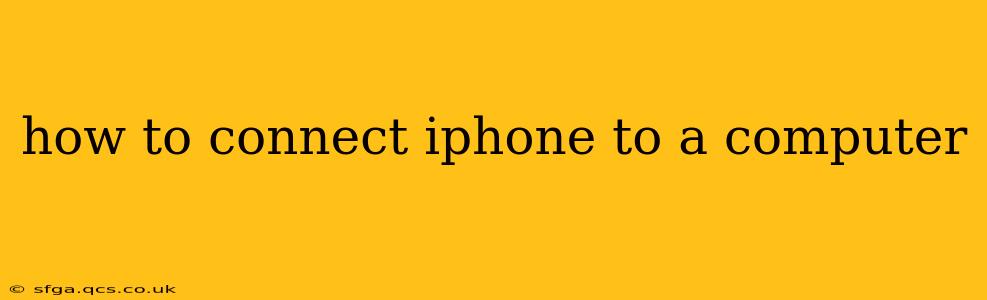Connecting your iPhone to a computer opens a world of possibilities, from syncing photos and videos to backing up your data and managing your device. This guide will walk you through the process, covering different scenarios and troubleshooting common issues. Whether you're a seasoned tech user or a complete beginner, we've got you covered.
What Do I Need to Connect My iPhone to My Computer?
Before you begin, ensure you have the necessary components:
- Your iPhone: Obviously! Make sure it's charged sufficiently.
- A Computer: This could be a Windows PC or a Mac.
- A USB Cable: The cable that came with your iPhone is ideal. Using a third-party cable might work, but ensure it's a high-quality, certified cable to avoid connection problems.
How to Connect Your iPhone to Your Computer: The Basic Steps
The process is generally straightforward:
- Unlock your iPhone: This is crucial for the connection to establish properly.
- Connect the USB Cable: Plug one end into your iPhone's Lightning port (or older 30-pin connector if you have an older model) and the other end into an available USB port on your computer.
- Trust This Computer (if prompted): Your iPhone may display a prompt asking if you trust this computer. Tap "Trust" to allow the connection. This step is essential for data transfer and management.
What Happens After Connecting?
Once connected, your iPhone should appear in Finder (macOS) or File Explorer (Windows). The specific actions you can take depend on your operating system and the software you're using (like iTunes, if you're on an older system, or Finder on newer macOS versions). You should be able to:
- Back up your iPhone: Regularly backing up your device is crucial to protect your data.
- Sync your photos and videos: Easily transfer your cherished memories to your computer.
- Update your iPhone software: Keep your device running smoothly with the latest updates.
- Manage your apps: Install, uninstall, and update apps from your computer.
Troubleshooting Common Connection Problems
Sometimes, things don't go as planned. Here are some common issues and solutions:
My iPhone Isn't Showing Up on My Computer.
- Check the Cable: The most common culprit! Try a different USB cable and port.
- Restart Your Devices: A simple restart can often resolve minor software glitches.
- Check for Software Updates: Ensure your computer and iPhone have the latest operating system updates.
- USB Driver Issues (Windows): If you're using Windows, outdated or corrupted USB drivers can cause problems. Search online for instructions on how to update your Apple Mobile Device USB Driver.
- Security Software Interference: Temporarily disable any antivirus or firewall software to see if it's blocking the connection.
I Can Connect, But I Can't Transfer Data.
- Trust This Computer: Make sure you've tapped "Trust" on your iPhone when prompted.
- Software Issues: Ensure you have compatible software installed on your computer (Finder for macOS, or iTunes for older systems).
- Cable Problems: Again, a faulty cable is a common cause.
My iPhone is Connected, But it Keeps Disconnecting.
- USB Port Issues: Try different USB ports on your computer.
- Power Management Settings: Check your computer's power settings to ensure it's not turning off USB ports to save power.
- Faulty Cable: Replace your USB cable.
Different Ways to Connect Your iPhone to a Computer
While the standard USB cable is the most common method, there are other options:
- Wi-Fi Syncing (macOS): On newer macOS versions, you might be able to sync your iPhone wirelessly over Wi-Fi. Check your Finder settings.
This guide covers the essential aspects of connecting your iPhone to a computer. Remember, a properly functioning cable and up-to-date software are key to a smooth and successful connection. If you continue to experience issues, seeking assistance from Apple Support might be necessary.