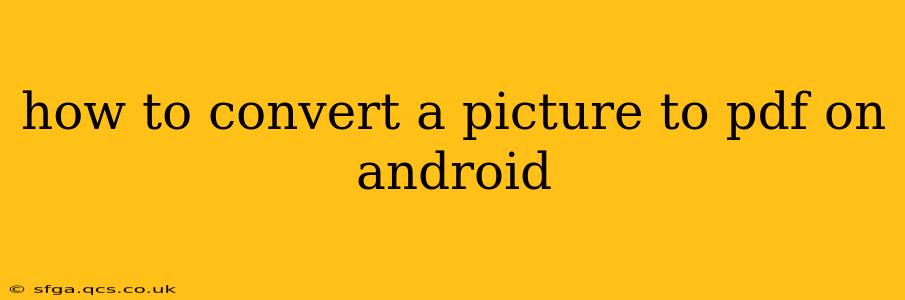Converting a picture to a PDF on your Android device is surprisingly simple, and there are numerous ways to achieve this, catering to different needs and technical preferences. This guide explores several methods, ranging from built-in Android features to dedicated apps, ensuring you find the perfect solution for your needs.
Why Convert Pictures to PDFs?
Before diving into the how-to, let's briefly explore why you might need to convert images to PDFs. PDFs offer several advantages over image formats like JPG or PNG:
- Preservation of quality: PDFs retain the original image quality, preventing compression artifacts that can degrade image clarity.
- Better organization: Multiple images can be combined into a single, easily manageable PDF document.
- Enhanced security: PDFs allow you to add passwords or restrictions to control access to your images.
- Improved compatibility: PDFs are universally compatible across devices and operating systems, ensuring your images can be viewed on any device.
- Easier sharing: Sharing multiple images as a single PDF is much more convenient than sending numerous individual files.
Method 1: Using Google Drive (Free & Built-in)
Many Android users already have Google Drive installed. This cloud storage service offers a surprisingly easy method for image-to-PDF conversion:
- Open Google Drive: Launch the Google Drive app on your Android device.
- Select your image: Choose the picture you want to convert.
- Print: Tap the three vertical dots (More options) and select "Print."
- Choose "Save as PDF": You'll see a list of printers. Select "Save as PDF" (it might be listed as a printer option).
- Save: Choose a location to save your PDF and tap "Save."
This method is ideal for its simplicity and accessibility, requiring no additional apps.
Method 2: Utilizing the Built-in "Print" Function (varies by device)
Some Android manufacturers integrate a direct PDF saving option within their default image viewer. This method is dependent on your device's specific software and may vary slightly:
- Open your image: Open the picture you wish to convert using your device's default image viewer.
- Look for the "Print" option: Usually found in the three-dot menu or share options.
- Select "Save as PDF": Similar to Google Drive, look for a PDF saving option among the printer selections.
- Save and Name: Choose a save location and give your PDF a name.
This is a quick and efficient method if your device supports it.
Method 3: Using a Dedicated PDF Converter App (Many Free Options Available)
For more advanced features or if the built-in methods are unavailable, dedicated PDF converter apps from the Google Play Store offer greater flexibility:
Many apps are available, each with its own features and user interface. Look for highly-rated apps with positive user reviews before downloading. These apps typically allow you to:
- Select multiple images: Combine various pictures into a single PDF.
- Customize settings: Adjust page size, margins, and other parameters.
- Add watermarks: Protect your images with custom watermarks.
- Organize pages: Reorder or delete pages within the PDF.
Search the Google Play Store for "image to PDF converter" to find suitable applications.
How to convert multiple pictures to a PDF on Android?
Several methods discussed above allow for batch conversion. Google Drive, while designed for individual images, can be used iteratively to combine multiple PDFs into a single file. Dedicated PDF converter apps excel in this area, usually providing a straightforward "Select Multiple Images" option. Look for features like page arrangement and order to customize the final PDF layout as needed.
What is the best app to convert images to PDF on Android?
There's no single "best" app, as user preferences vary. However, consistently high-rated apps on the Google Play Store often provide a good starting point. Look at user reviews to gauge app performance, ease of use, and feature sets to find the perfect fit for your needs.
Can I edit a PDF after converting a picture?
Yes, you can edit PDFs created from images using PDF editor apps available on the Google Play Store. These apps offer varying levels of editing capabilities, ranging from simple annotation tools to more comprehensive editing functionalities like text insertion and image manipulation.
This guide offers multiple solutions for converting pictures to PDFs on Android, catering to different levels of technical proficiency and individual needs. By exploring these methods, you can easily manage and share your images in a more efficient and versatile format. Remember to always check app reviews before downloading to ensure a positive user experience.