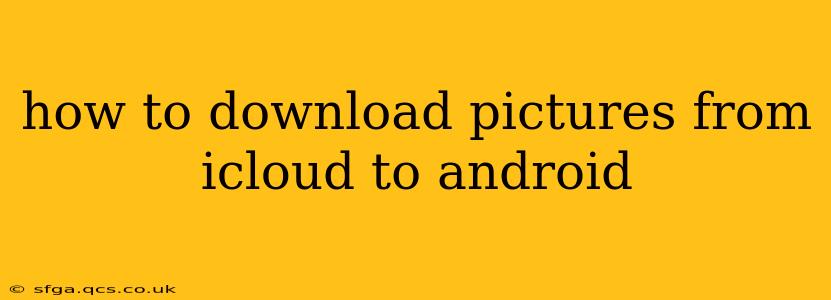Transferring photos from iCloud to your Android device might seem daunting, but it's achievable through several methods. This guide will walk you through the most common and effective approaches, ensuring a smooth and efficient transfer of your precious memories. We'll address various scenarios and challenges you might encounter along the way.
What's the Easiest Way to Download Pictures from iCloud to Android?
The easiest method depends on your priorities. If you need a quick transfer of a few photos, downloading them individually from iCloud.com is a simple option. However, for a complete and efficient transfer of your entire iCloud photo library, other methods offer superior solutions. We'll explore these options in detail below.
Can I Download iCloud Photos Directly to My Android?
No, you can't directly download iCloud photos to your Android device in the same way you might download files from Google Drive to an iPhone. iCloud is Apple's ecosystem, and Android operates independently. Therefore, you'll need to employ a workaround, such as downloading them to a computer first or using a third-party app (with caution regarding privacy).
How Do I Transfer iCloud Photos to My Android Phone?
Here are the most common and reliable methods for transferring your iCloud photos to your Android phone:
1. Downloading from iCloud.com:
- Best for: Transferring a small number of photos quickly.
- Process: Log in to iCloud.com on your computer or another device. Navigate to Photos, select the images you want, and download them individually. Then, transfer these downloaded images to your Android device via USB cable, email, or cloud storage service like Google Drive or Dropbox.
2. Using a Computer as an Intermediate:
- Best for: Transferring large numbers of photos or your entire photo library.
- Process: Log into iCloud.com on your computer. Download your photos to your computer's hard drive. Then, connect your Android phone to your computer via USB and transfer the photos to your phone's storage. This offers the most control and is suitable for large libraries.
3. Third-Party Apps (Use with Caution):
Several third-party apps claim to transfer data between iCloud and Android. However, exercise caution when using these apps. Always check their reviews and privacy policies carefully before granting access to your iCloud account. Incorrectly configured or malicious apps may compromise your data security.
4. Google Photos (If already using it):
If you already use Google Photos, you could potentially upload your iCloud photos to your computer, then upload them to Google Photos and access them on your Android device. This works best for those already familiar with Google Photos and wanting seamless syncing between devices.
What About iCloud Shared Albums?
Downloading photos from shared iCloud albums to Android follows a similar process. You can either download individual photos from the album on iCloud.com or download the entire album to your computer and then transfer to your Android phone.
How Can I Ensure My Photos Transfer Successfully?
- Sufficient Storage: Ensure your Android device has enough free storage space to accommodate the photos you're transferring.
- Stable Internet Connection (If Applicable): If using cloud services as intermediaries, a stable internet connection is crucial for a smooth transfer.
- Backup your data: Before transferring photos, back up your existing Android photos to prevent accidental data loss.
- Check file formats: Ensure your Android device can support the image file formats used in your iCloud photos (usually JPEG or PNG).
By following these methods, you can effectively transfer your cherished photos from iCloud to your Android device, maintaining your precious memories across platforms. Remember to prioritize data security and choose methods that suit your needs and technical capabilities.