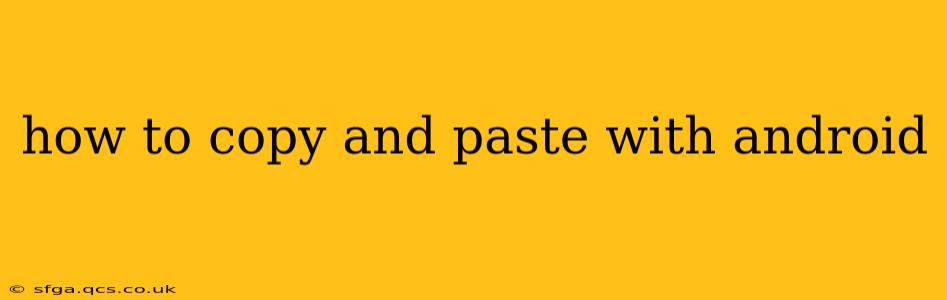How to Copy and Paste with Android: A Comprehensive Guide
Copying and pasting text, images, or other content on your Android device is a fundamental task. Whether you're a seasoned Android user or just starting out, understanding the various methods and nuances can significantly improve your efficiency. This guide covers all the bases, ensuring you're a pro at Android copy-pasting in no time.
The Standard Copy-Paste Method
This is the most common and straightforward way to copy and paste on Android:
-
Select the content: Long-press (hold your finger down) on the text, image, or other content you want to copy. This will usually highlight the item and bring up selection handles. Drag these handles to adjust the selection as needed. Some apps might offer a "Select All" option for copying the entire content at once.
-
Copy the content: Once you've selected the desired content, tap the "Copy" option. This is usually represented by a clipboard icon (two overlapping papers) or the word "Copy" itself. The content is now copied to your Android's clipboard.
-
Navigate to the destination: Open the app or location where you want to paste the content.
-
Paste the content: Long-press in the area where you want to insert the copied content. A menu will appear; select "Paste" (again, usually represented by a clipboard icon or the word "Paste"). The copied content will be inserted.
Using the System Clipboard
Android devices have a built-in clipboard manager. While not directly visible on all devices, it provides access to your recently copied items. This is especially helpful if you need to paste something you copied a while ago. The method of accessing this varies slightly depending on your Android version and device manufacturer, but many newer Android versions offer a direct way to access it. Look for a dedicated clipboard manager in your system settings or quick settings panel.
Copying and Pasting Images
Copying and pasting images works very similarly to text. Long-press the image, select "Copy," navigate to your destination (e.g., a messaging app, email, or document editor), long-press, and select "Paste." However, the image size and quality might change depending on the app you're pasting into.
Copying and Pasting from Websites
Copying text from websites is generally straightforward using the standard method. However, some websites might use anti-copy mechanisms to prevent this. If you encounter difficulty copying text, try selecting the text multiple times or using a "Select All" option if available.
Troubleshooting Copy-Paste Issues
- Content not selecting properly: Ensure you're long-pressing correctly and not just tapping. Sometimes, you may need to use two fingers to select larger blocks of text.
- "Copy" or "Paste" option missing: Check if the app you're using supports copying and pasting. Some apps may restrict these functionalities.
- Pasted content is incorrect: Make sure you've copied the intended content and that there aren't any lingering selections that might interfere with the pasting process. Try clearing your clipboard and copying again.
How to Clear the Clipboard?
Most Android devices don't have a readily accessible "Clear Clipboard" option within the main settings menu. The clipboard typically clears automatically after a certain time, or when you copy something new. However, some clipboard manager apps (available on the Google Play Store) provide more control, allowing you to clear the clipboard manually and even manage multiple clipboard entries.
By understanding these methods and troubleshooting tips, you can confidently navigate the world of Android copy and pasting. Remember, the exact appearance of menus and options may vary slightly depending on your Android version and device manufacturer, but the core principles remain consistent.