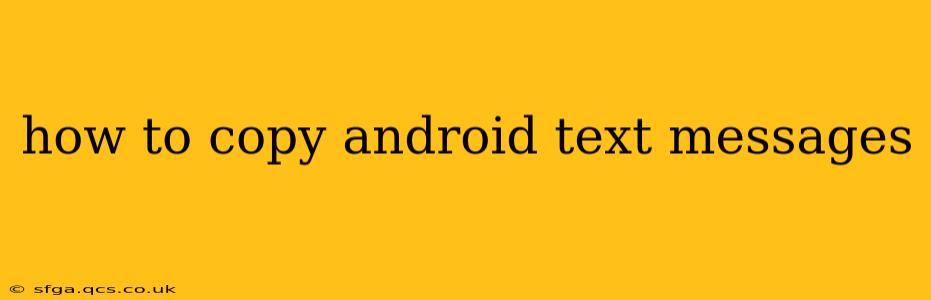Copying text messages from your Android device might seem straightforward, but the exact method depends on your Android version, phone manufacturer, and whether you're aiming to copy a single message, a conversation, or all your messages. This comprehensive guide covers all the bases, ensuring you can easily access and copy your Android text messages for various needs, whether it's for legal purposes, archiving important information, or simply sharing a funny anecdote.
How to Copy a Single Text Message on Android?
Copying a single text message is the simplest process. Simply long-press the message you wish to copy. This will usually highlight the text. Then, tap the "copy" option that appears. You can then paste this copied text into any other application, such as an email, a document, or a messaging app.
How to Copy an Entire Text Conversation on Android?
This method varies more significantly depending on your Android version and messaging app. Some newer Android versions offer built-in sharing options within the messaging app.
Method 1: Using the Share Option (If Available):
- Open the messaging app: Locate and open your default messaging app (e.g., Messages, Textra).
- Select the conversation: Find the conversation containing the messages you wish to copy.
- Look for the share icon: Most modern messaging apps include a share icon (usually three vertical dots or a square with an upward-pointing arrow). Tap on it.
- Choose a sharing method: You'll see a list of apps you can share the conversation with. Select an app suitable for storing or sharing text, such as Google Docs, a note-taking app, or email.
- Paste the text: Once shared, you can typically paste the text from the chosen app into another location.
Method 2: Screenshotting (Less Ideal but Always Available):
If your messaging app lacks a dedicated share function for entire conversations, you can always resort to screenshots. While less efficient for long conversations, this method is universally available. Take screenshots of each screen containing the conversation, and then you can use OCR (Optical Character Recognition) software or manually copy the text from each screenshot. Several free OCR apps are available on the Google Play Store.
How to Copy All Text Messages on Android?
Copying all your text messages is more complex and generally requires third-party apps or accessing your phone's data directly (which requires some technical knowledge). This is often needed for backup purposes or legal reasons. Proceed with caution, as improper handling can damage your phone.
Method 1: Using Backup and Restore Features:
Many Android phones allow you to back up your messages to your Google account. This backup usually includes your text messages. While you can't directly copy and paste the entire conversation from the backup, restoring it to a new phone or a different app effectively replicates the messages. Check your phone's settings under "Accounts" or "Backup and Restore" to see if this option is available.
Method 2: Using Third-Party Apps (Use with Caution):
Several apps on the Google Play Store claim to back up or export your text messages. However, always research an app thoroughly before installation, ensuring it has good reviews and security measures. Carefully review the app's permissions to avoid handing over unnecessary access to your data.
Can I copy text messages from a broken Android phone?
Copying messages from a broken Android phone presents challenges depending on the nature of the damage. If the screen is cracked but the phone still functions, you might be able to connect it to a computer using USB debugging and extract the data. However, if the internal hardware is damaged, recovery becomes much more difficult and might require professional data recovery services.
How do I transfer text messages from one Android phone to another?
The easiest method is to utilize the backup and restore functionality built into most Android phones. Ensure both phones are connected to the same Google account, and the backup is activated on the source device. Then, restoring the backup on the new device will usually transfer the text messages. Again, third-party apps also offer this functionality, but always ensure their legitimacy and security before use.
This guide aims to provide a comprehensive approach to copying Android text messages. Remember to always prioritize your data security and use reputable apps when handling personal information.