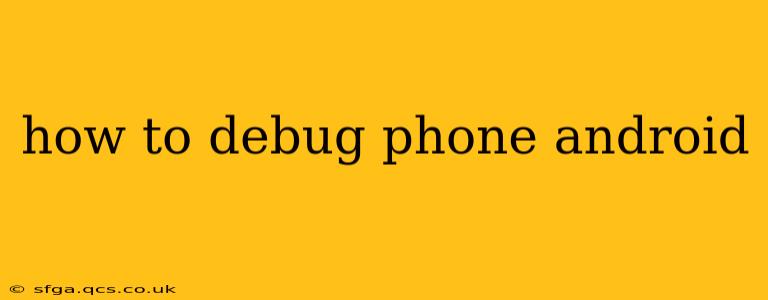Debugging your Android phone can seem daunting, but with the right approach, it's manageable. This guide covers various methods and scenarios to help you troubleshoot common issues and get your phone working smoothly again. Whether you're a seasoned tech enthusiast or a casual user, this guide will provide valuable insights into effective Android debugging.
What Does "Debugging" an Android Phone Mean?
Before diving into the how-to, let's clarify what debugging entails. In the context of Android phones, debugging involves identifying and resolving software problems. This could range from minor glitches like app crashes to more significant issues like boot loops or connectivity problems. It's about systematically investigating the root cause of a problem and implementing a solution.
Common Android Phone Problems and Their Debugging Approaches
Several common problems plague Android devices. Let's explore some of them and how to debug them:
1. App Crashes:
Problem: Apps unexpectedly closing or freezing.
Debugging Steps:
- Force Stop & Restart: Go to Settings > Apps > [App Name] > Force Stop. Then, relaunch the app.
- Clear Cache & Data: In the same app settings, tap "Storage" and then "Clear Cache" and "Clear Data" (this will remove app data, so back up if necessary).
- Update the App: Check the Google Play Store for updates. Outdated apps are common culprits.
- Reinstall the App: Uninstall the app and reinstall it from the Play Store.
- Check for Device Compatibility: Ensure the app is compatible with your phone's Android version and hardware.
- Check App Permissions: Make sure the app has the necessary permissions.
2. Slow Performance:
Problem: Phone lags, apps load slowly, or the system feels unresponsive.
Debugging Steps:
- Restart Your Phone: A simple reboot can often resolve temporary glitches.
- Uninstall Unused Apps: Remove apps you don't use to free up storage and RAM.
- Clear Cache Partition: This removes temporary system files. (Instructions vary slightly by Android version and phone manufacturer. Search online for instructions specific to your model.)
- Limit Background Processes: In Settings > Apps > Running apps, close unnecessary background processes.
- Check for Malware: Install a reputable antivirus app and scan your device.
- Factory Reset (Last Resort): Back up your data before attempting this, as it will erase all data on your phone.
3. Connectivity Issues (Wi-Fi/Mobile Data):
Problem: Unable to connect to Wi-Fi or mobile data.
Debugging Steps:
- Restart Your Phone and Router: A simple restart often resolves temporary network hiccups.
- Check Network Settings: Ensure Wi-Fi is enabled and you've entered the correct password. Check mobile data settings and ensure your data plan is active.
- Forget and Reconnect to Wi-Fi: Go to Settings > Wi-Fi, select your network, and choose "Forget." Then, reconnect.
- Check for Network Outages: Contact your internet service provider or mobile carrier.
- Toggle Airplane Mode: Turn Airplane mode on and off to reset network connections.
- Check for SIM Card Issues: If using mobile data, ensure your SIM card is correctly inserted.
4. Boot Loop:
Problem: The phone repeatedly restarts without reaching the home screen.
Debugging Steps:
- Try Safe Mode: This boots the phone with minimal apps. If the boot loop stops in safe mode, a third-party app is likely the culprit.
- Factory Reset (Data Loss): This is a drastic measure but may be necessary. Back up your data before proceeding. The method for initiating a factory reset varies by phone model.
- Seek Professional Help: If a factory reset doesn't resolve the issue, consult a professional repair service.
5. Battery Draining Quickly:
Problem: Battery life is significantly shorter than expected.
Debugging Steps:
- Check Battery Usage: Go to Settings > Battery to see which apps are consuming the most power.
- Close Power-Hungry Apps: Force-stop apps that use excessive battery.
- Reduce Screen Brightness: Lowering screen brightness significantly impacts battery life.
- Turn Off Unnecessary Features: Disable Wi-Fi, Bluetooth, and location services when not in use.
- Check for Malware: Malware can drain battery quickly.
- Check for Faulty Battery: A damaged or aging battery will drain faster.
Using Android Debug Bridge (ADB) (For Advanced Users)
ADB is a command-line tool that allows for more advanced debugging. It requires installing the Android SDK platform-tools on your computer. This is a more technical approach and is generally only necessary for experienced users troubleshooting specific software problems.
When to Seek Professional Help
If you've tried the above steps and are still facing persistent issues, don't hesitate to seek professional help. A qualified technician can diagnose more complex hardware or software problems.
This comprehensive guide provides a solid foundation for debugging your Android phone. Remember to always back up your data before attempting major troubleshooting steps. By following these methods, you'll be better equipped to identify and resolve many common Android issues.