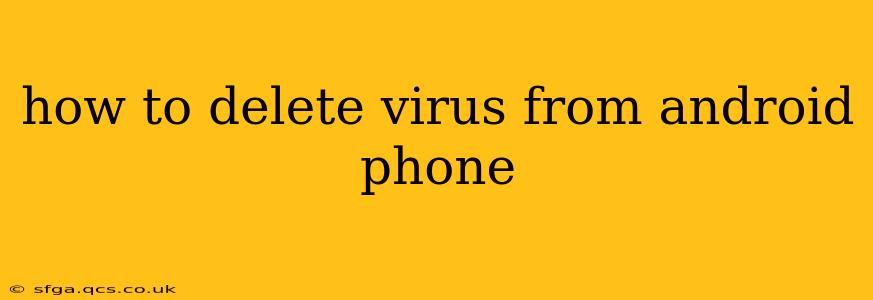Discovering a virus on your Android phone can be alarming, but thankfully, there are effective steps you can take to remove it and protect your device. This guide will walk you through the process, addressing common concerns and providing solutions.
What are the signs of a virus on my Android phone?
Before diving into removal, it's crucial to identify the symptoms. Viruses manifest in various ways. Common signs include:
- Unexpected pop-ups: Excessive ads or intrusive notifications that won't go away.
- Increased data usage: Your data allowance depletes faster than usual, even without heavy usage.
- Overheating phone: The phone becomes unusually hot, even when not performing intensive tasks.
- Slow performance: Apps load slowly, the phone lags, or freezes frequently.
- Battery drain: Your battery dies much more quickly than normal.
- Mysterious apps: You find apps you didn't install.
- Changes to your home screen: Your home screen layout or settings have been altered without your knowledge.
How do I remove a virus from my Android phone?
The best approach involves a combination of methods. Let's tackle them step-by-step:
1. Restart your phone in Safe Mode:
This disables third-party apps, helping you identify if a recently installed app is the culprit. The method varies slightly depending on your Android version, but generally involves holding down the power button until the power off option appears, then long-pressing "Power off" to select "Safe Mode." Once in Safe Mode, observe if the problematic behavior persists. If it stops, the culprit is likely a third-party app.
2. Uninstall suspicious apps:
If Safe Mode resolves the issue, uninstall any recently installed apps that seem suspicious or that you don't recognize. Check the app's permissions; if it requests excessive access to your data (contacts, location, etc.), consider removing it.
3. Run a virus scan with a reputable security app:
Download and install a trusted antivirus app from the Google Play Store (e.g., Lookout, Malwarebytes, AVG). Perform a full system scan to identify and remove any malicious software. Ensure you download from the official Google Play Store to avoid inadvertently installing another virus.
4. Factory Reset (Last Resort):
If the virus persists after trying the previous steps, a factory reset might be necessary. This will erase all data on your phone, so back up any essential information beforehand (photos, videos, contacts) if possible. To factory reset, go to your phone's settings, look for "Backup and reset," and select "Factory data reset."
5. Update your operating system:
Ensure your Android OS is updated to the latest version. Software updates often include security patches that address known vulnerabilities that viruses exploit.
What should I do to prevent future virus infections?
Prevention is better than cure. Here are some preventative measures:
1. Download apps only from the Google Play Store:
The Play Store has security measures in place to vet apps before they're available for download. Avoid downloading apps from untrusted sources.
2. Regularly update your apps:
Keep your apps updated to the latest versions. Updates often include security fixes.
3. Be cautious when clicking links:
Avoid clicking suspicious links in emails, texts, or on websites.
4. Use strong passwords:
Employ strong, unique passwords for all your online accounts.
5. Enable Google Play Protect:
Google Play Protect is a built-in security feature that scans apps for malware. Ensure it's enabled in your Google Play Store settings.
Can I remove a virus without losing my data?
In many cases, yes. Uninstalling suspicious apps and using a reputable antivirus app can often resolve the problem without requiring a factory reset. However, a factory reset is sometimes necessary to completely eliminate persistent malware.
What if my phone is still acting strangely after all these steps?
If your phone continues to exhibit unusual behavior after trying these steps, consider seeking professional help. A mobile phone repair shop or tech support may be able to further diagnose and fix the problem.
By following these steps and practicing safe online habits, you can significantly reduce the risk of virus infections and keep your Android phone secure. Remember to always be cautious and vigilant in your digital activities.