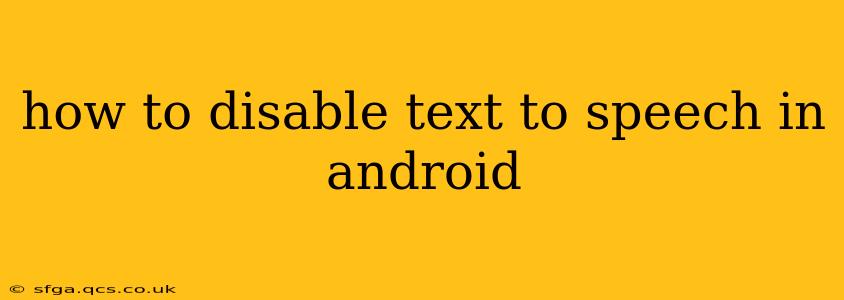Android's text-to-speech (TTS) feature is incredibly helpful for users with visual impairments or those who prefer listening to text. However, if you find it unnecessary or annoying, disabling it is straightforward. This guide covers various methods and addresses common questions to ensure you can regain control over your Android device's audio output.
Where is the Text-to-Speech Setting Located?
The exact location of the TTS settings varies slightly depending on your Android version and device manufacturer (Samsung, Google Pixel, etc.). However, the general process remains consistent. You'll usually find the settings within the main Settings app.
- Open the Settings app: Usually, a gear or cogwheel icon on your home screen or app drawer.
- Search for "Text-to-speech": Most Android versions include a search bar within the Settings app. Typing "Text-to-speech" or "TTS" will quickly locate the relevant menu.
- Navigate to Language & Input or Accessibility: The TTS settings are often found under these sections. If you can't find it via search, try exploring these menus manually.
- Locate the Text-to-speech settings: Once you've found the correct menu, you should see options related to text-to-speech engines and settings.
How Do I Disable Text-to-Speech Completely?
Disabling the entire TTS function might not be directly possible on all Android versions. However, you can effectively disable it by:
-
Unselecting or disabling the default TTS engine: Many Android devices allow you to select a default text-to-speech engine. By selecting "None" or disabling the currently active engine, you essentially prevent any TTS functionality from working system-wide.
-
Removing or disabling apps using TTS: Certain apps might be using TTS in the background. Review your installed applications and disable or uninstall any apps that are known to excessively use text-to-speech. Pay close attention to accessibility or reading apps.
-
Restricting background app activity: In Android settings, you can typically limit the background activity of apps. This can reduce the chances of unintended TTS activations.
Can I Disable Text-to-Speech for Specific Apps?
Unfortunately, there isn't a built-in Android setting to disable TTS on an app-by-app basis. However, some apps offer individual TTS settings within their own configuration menus. Check the app's settings to see if it offers such an option.
What Happens When I Disable Text-to-Speech?
Disabling the TTS engine will prevent any apps or system functions that rely on it from working correctly. This may affect:
- Accessibility features: Screen readers and other accessibility tools heavily rely on TTS.
- Audiobooks and e-readers: Apps for reading aloud will stop functioning.
- Navigation apps: Voice guidance during navigation might be affected.
Why is My Text-to-Speech Still Working After I Disabled It?
If you followed the steps above and TTS is still active, several factors could be at play:
- Background processes: Some apps may still utilize TTS even when the default engine is disabled. Force-stopping these apps or restricting their background activity might resolve the issue.
- Multiple TTS engines: You might have more than one TTS engine installed. Make sure all engines are disabled or uninstalled.
- System updates: A recent system update could have reset your TTS settings. Re-check and ensure TTS is properly disabled.
- Manufacturer customization: Some manufacturers significantly alter the Android experience. The TTS settings might be located differently or behave unusually. Consult your device's manual or online support forums for specifics.
How to Re-enable Text-to-Speech if Needed
If you later decide to re-enable TTS, simply follow the steps outlined earlier, selecting your preferred TTS engine from the available options. Remember to check the accessibility settings if you're relying on TTS for assistive technologies.
By following these steps and understanding the potential impacts, you can effectively manage and control the text-to-speech functionality on your Android device. Remember to always check your specific device's settings and documentation for the most precise instructions.