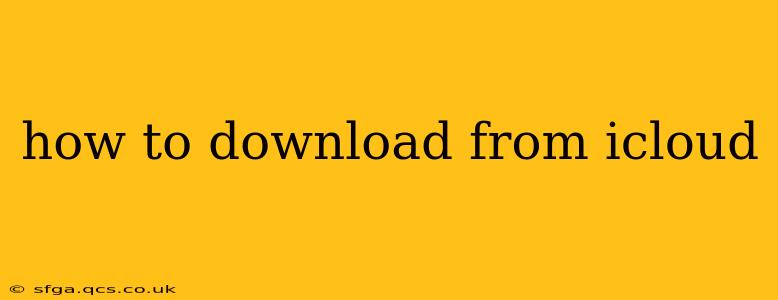Downloading files from iCloud depends on what device you're using and the type of file you want to download. This guide covers the most common methods and scenarios, answering your questions about accessing your data stored in iCloud.
What Devices Can I Download From iCloud?
You can download from iCloud using several Apple devices and even from a Windows PC. The methods vary slightly, but the core principles remain the same. Here's a breakdown:
- iPhone, iPad, and iPod touch: Downloading from iCloud on these devices is often seamless and integrated into the operating system. You'll typically access files directly through apps like Photos, Files, Pages, Numbers, or Keynote.
- Mac: Similar to iOS devices, macOS provides integrated access to iCloud Drive and other iCloud services. Downloading files is often a simple drag-and-drop operation or a right-click "Download" option.
- Windows PC: You can download from iCloud using the iCloud for Windows application. This app synchronizes your iCloud Drive, photos, and other data with your Windows computer, allowing you to download files from there.
- Web Browser (icloud.com): Accessing iCloud.com in any web browser allows you to download files from iCloud Drive, manage your photos, and access other iCloud services.
How to Download Photos and Videos from iCloud?
Downloading photos and videos from iCloud is a frequently asked question. Here's how to do it depending on your device:
Downloading Photos and Videos on iPhone, iPad, or iPod Touch:
- Open the Photos app.
- Locate the photo or video you wish to download. You can use search or browse through your albums.
- Select the photo or video. You can select multiple items at once.
- Tap the Share icon (the square with an upward-pointing arrow).
- Choose "Save to Files" to save the photos and videos to your device's local storage. You can also select other share options depending on your needs.
Downloading Photos and Videos on Mac:
- Open the Photos app.
- Locate the photo or video you want to download.
- Select the photo or video.
- Click File > Export > Export [Number] Photos. Choose the desired file format and location to save the images to your Mac's hard drive.
Downloading Photos and Videos on Windows PC:
- Open the iCloud for Windows app.
- Go to the Photos section.
- Select the photos and videos you wish to download.
- Right-click and select "Download" to save them to your Windows PC.
Downloading Photos and Videos from iCloud.com:
- Go to iCloud.com and sign in.
- Select "Photos."
- Choose the photos and videos you want to download.
- Click the Download icon (usually a cloud with a downward-pointing arrow).
How to Download Files from iCloud Drive?
Accessing and downloading files from iCloud Drive is similar across devices. Here's a general overview:
Downloading Files on iPhone, iPad, or iPod touch:
- Open the Files app.
- Navigate to iCloud Drive.
- Locate the file you want to download.
- Tap and hold the file, then select "Download". This ensures that a local copy is stored on your device, separate from the iCloud version.
Downloading Files on a Mac:
- Open Finder.
- Go to iCloud Drive in the sidebar.
- Locate the file you want to download. You can usually download it directly by dragging and dropping it into another folder on your hard drive.
Downloading Files on a Windows PC:
- Open the iCloud for Windows app.
- Go to the iCloud Drive section.
- Locate the file and download it via a right-click context menu.
Downloading Files from iCloud.com:
- Go to iCloud.com and sign in.
- Select "iCloud Drive."
- Locate the file you need.
- Click the Download icon (usually a cloud with a downward-pointing arrow) to save it to your computer.
How to Download Other iCloud Data (Documents, Contacts, etc.)?
Downloading other types of data, such as contacts, calendar events, or documents created in iWork apps (Pages, Numbers, Keynote), generally involves exporting or syncing them to your device. Check the specific app's settings for options to export or download.
Troubleshooting iCloud Downloads
If you encounter issues downloading from iCloud, try these troubleshooting steps:
- Check your internet connection: A stable internet connection is crucial for downloading files from iCloud.
- Restart your device: A simple restart can often resolve temporary glitches.
- Check your iCloud storage: Make sure you have enough iCloud storage space available.
- Update your software: Ensure your device and iCloud apps are running the latest versions.
- Contact Apple Support: If the problem persists, contact Apple Support for assistance.
This comprehensive guide should help you download from iCloud with ease. Remember that the exact steps may vary slightly depending on your device and operating system, but the general principles remain consistent.