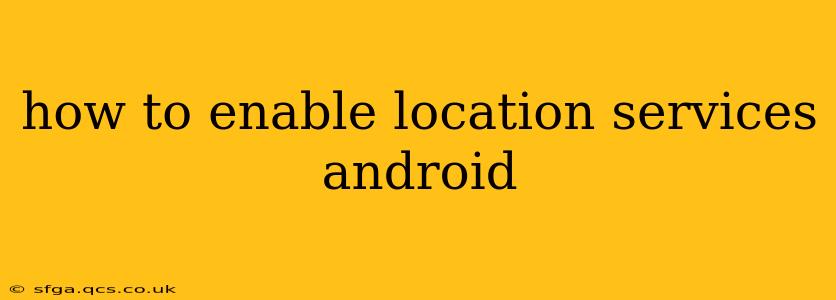Finding your way around, using location-based apps, and accessing location-dependent features on your Android device all depend on having location services enabled. This guide will walk you through the process, clarifying different location modes and troubleshooting common issues.
Understanding Location Services on Android
Before we dive into enabling location services, it's crucial to understand what they are and why they're important. Location services use a combination of GPS, Wi-Fi, and mobile network data to determine your device's location. This information allows apps and services to provide location-specific features such as:
- Navigation: Using apps like Google Maps or Waze for directions.
- Location-Based Services: Checking into places on social media, finding nearby restaurants, or using weather apps for your current location.
- Emergency Services: Providing your location to emergency responders in case of an accident.
- Personalized Experiences: Receiving location-targeted advertisements or news.
How to Enable Location Services on Android: Step-by-Step
The exact steps might vary slightly depending on your Android version and device manufacturer (Samsung, Google Pixel, etc.), but the general process remains consistent.
-
Access Settings: Open your device's settings menu. This is usually done by tapping the gear-shaped icon in your app drawer or notification shade.
-
Find Location Services: Search for "Location" or "Location services" within the settings menu. You might find it under "Privacy," "Security," or "Connections."
-
Enable Location: Once you locate the Location settings, you'll likely see a toggle switch. Tap this switch to turn location services on.
-
Choose Location Accuracy: Android typically offers different location accuracy modes. These modes affect battery life and the precision of your location:
- High accuracy: Uses GPS, Wi-Fi, and mobile network data for the most accurate location. This consumes the most battery power.
- Battery saving: Uses Wi-Fi and mobile network data primarily, resulting in less accurate location but better battery life.
- Device only: Uses only GPS, which is less power-efficient but more accurate when available.
Choose the mode that best suits your needs and battery life preferences.
Troubleshooting Location Services Issues
If you're still experiencing problems with location services after enabling them, try these troubleshooting steps:
1. Check Location Permissions for Apps:
- Individual App Permissions: Some apps require location access to function correctly. Navigate to your device's app settings and ensure the apps that need location services have them enabled.
2. Restart Your Device:
A simple restart can often resolve temporary software glitches.
3. Check for Software Updates:
Make sure your Android operating system and your apps are up-to-date. Outdated software can sometimes cause compatibility issues.
4. Verify GPS Signal:
Ensure you're in an area with a clear view of the sky, as obstructions can interfere with GPS signals. Try moving to a more open location.
Why is My Location Inaccurate?
Several factors can affect location accuracy:
- Poor GPS signal: Buildings, trees, and weather conditions can weaken or block GPS signals.
- Location Mode: Using battery-saving mode reduces accuracy.
- Outdated GPS data: Your device's GPS data may be outdated, requiring a re-calibration or update.
- Interference from other devices: Nearby electronic devices might interfere with the GPS signal.
What are the Different Location Modes on Android? (Answering a PAA question)
As mentioned earlier, different location modes offer varying degrees of accuracy and battery consumption:
- High accuracy: This mode uses all available data sources (GPS, Wi-Fi, and mobile network) for the most precise location. It drains battery the fastest.
- Battery saving: This mode prioritizes battery life by using only Wi-Fi and mobile network data. Accuracy is reduced.
- Device only: This mode uses only the device's GPS sensor. It's more accurate when a GPS signal is strong, but it uses more battery than the battery-saving mode.
How Do I Check if Location Services are Enabled on Android? (Answering a PAA question)
To check if location services are enabled, follow steps 1 and 2 described in the "How to Enable Location Services" section. If the toggle switch is on, location services are enabled; if it's off, they're disabled.
By following these steps and troubleshooting tips, you should be able to successfully enable location services on your Android device and enjoy the benefits of location-based apps and features. Remember to choose the location mode that balances accuracy and battery life according to your needs.