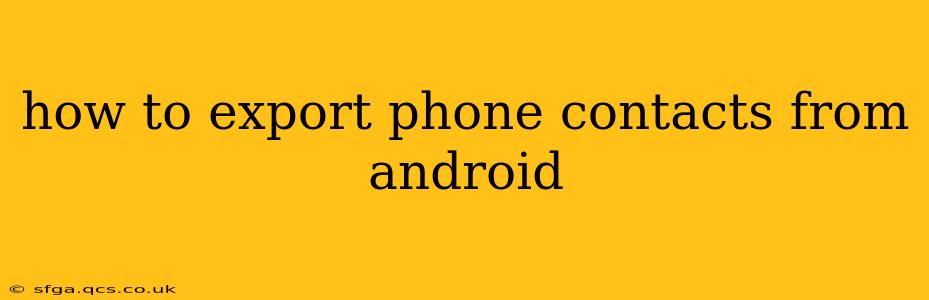Exporting your Android phone contacts is a crucial step for backing up your valuable data, switching phones, or transferring information to a new device or service. This comprehensive guide will walk you through several methods, catering to various needs and levels of technical expertise. We'll cover exporting to different formats like VCF (vCard) and CSV, and address common concerns and troubleshooting steps.
Why Export Your Android Contacts?
Before diving into the how, let's understand the why. Exporting your contacts offers several key advantages:
- Data Backup: This is the most critical reason. Losing your contacts can be incredibly disruptive. Regular exports provide a safety net.
- Switching Phones: Seamlessly transfer your contacts to a new Android device, iPhone, or other platform.
- Using with Other Services: Integrate your contacts with email clients, CRM software, or other applications.
- Data Organization: Exporting lets you organize your contacts outside of your phone, enabling better management and cleanup.
Method 1: Exporting Contacts Using Google Contacts
This is the most straightforward method if you've synced your contacts with your Google account.
-
Ensure Sync is Enabled: Go to your phone's Settings > Accounts > Google > [Your Google Account]. Ensure that "Contacts" is checked under "Account sync options".
-
Access Google Contacts: Open your web browser and go to contacts.google.com. Log in with your Google account.
-
Select Contacts to Export (Optional): You can export all your contacts or select specific ones. Use the search bar or checkboxes to choose the desired contacts.
-
Export Contacts: Click the three vertical dots (More) in the top-right corner, then select Export.
-
Choose Export Format: Select the desired format, usually vCard (.vcf).
-
Download the File: The vCard file will download to your computer. This file can be imported into other devices or services.
Method 2: Exporting Contacts Directly from Your Android Phone
Some Android devices allow direct contact export without relying on Google Contacts. The exact steps may vary depending on your phone's manufacturer and Android version. Generally, you'll find this option within your contacts app:
-
Open the Contacts App: Locate and open your default contacts app.
-
Look for Export/Import Options: The location of this option varies considerably. Look for a menu (often three vertical dots), settings gear icon, or a "More" option.
-
Select Export: Choose the "Export" or similar option.
-
Choose Export Format: Select your preferred format (usually vCard or CSV).
-
Choose Storage Location: Specify where to save the exported file (e.g., your phone's internal storage or SD card).
-
Initiate Export: Begin the export process and wait for completion. The exported file will be saved in the location you specified.
Method 3: Using Third-Party Apps
Several third-party apps on the Google Play Store offer contact management and export features. Research and choose a reputable app with good reviews before installing it. These apps usually provide additional features beyond simple export, such as contact merging, deduplication, and backup management.
How to Import Exported Contacts?
Once you've exported your contacts, importing them into a new device or service is relatively straightforward. The process generally involves opening the contacts app or service and selecting an "Import" option, then locating and selecting your exported VCF or CSV file. The specific steps will again depend on the platform or service you're using.
What file format should I choose? VCF or CSV?
-
VCF (vCard): This is a widely supported format and is generally the best choice for transferring contacts between different devices and operating systems (Android, iOS, etc.). It retains more contact information, including images.
-
CSV (Comma Separated Values): This format is more suitable for importing into spreadsheets or databases. It is simpler than VCF but may not preserve all contact details.
My contacts aren't syncing with Google. What should I do?
Ensure that your Google account is properly set up on your phone and that the "Contacts" sync option is enabled in your account settings. Check your internet connection, and restart your phone. If the issue persists, you might need to investigate Google account settings or contact Google support.
By following these methods, you can confidently back up and transfer your valuable contact information. Remember to regularly export your contacts to protect against data loss.