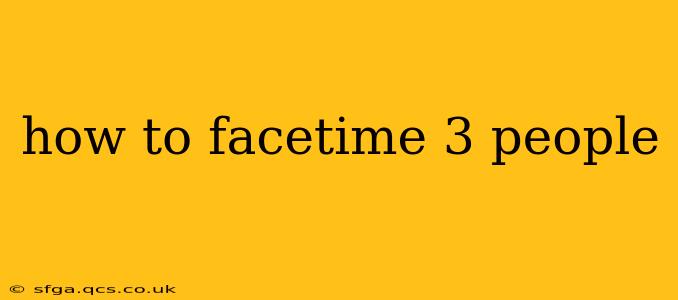How to FaceTime Three People: A Comprehensive Guide
FaceTime is a fantastic way to stay connected with loved ones, and its group calling feature makes it even better. But knowing exactly how to initiate and manage a three-person FaceTime call can sometimes be tricky. This guide will walk you through the process step-by-step, covering various devices and addressing common questions.
Understanding FaceTime Group Calls:
FaceTime allows for group calls with up to 32 participants. This means you can easily connect with two friends, family members, or colleagues simultaneously, fostering richer, more inclusive conversations.
How to Start a Three-Person FaceTime Call:
The process is fairly straightforward, but the exact steps depend slightly on your device:
On iPhone, iPad, or iPod touch:
- Open the FaceTime app: Locate the FaceTime app icon (a green icon with a white video camera) on your home screen and tap it to open.
- Start a new call: Tap the "New FaceTime" button (usually a "+" icon).
- Add participants: Begin by typing the name or phone number of one of the people you want to call. As you type, FaceTime will suggest contacts. Select the first contact. Then, add the second contact in the same way. You can add more if you wish, up to the 32-person limit.
- Initiate the call: Once you've added all the participants, tap the video call button (the video camera icon). If the participants are available, the call will begin.
On a Mac:
- Open the FaceTime app: Find the FaceTime app in your Applications folder or use Spotlight search.
- Add participants: In the FaceTime window, you'll see a field to enter the email address or phone number of a contact. Add the first and second contacts, then click the video call button (the video camera icon).
Troubleshooting and Tips:
What if someone isn't receiving my FaceTime call?
- Check their availability: The person might be busy, have their device turned off, or not have FaceTime enabled.
- Verify their contact information: Ensure you have the correct phone number or email address entered.
- Network connection issues: A poor internet connection for any participant can disrupt the call.
- FaceTime settings: Make sure both you and the other participants have FaceTime enabled and are signed in with their Apple ID.
Can I add someone to an existing FaceTime call?
Yes, you can! During an ongoing call, tap the "+" icon (on iPhone/iPad/iPod touch) or click the "Add Person" button (on Mac) and add the new participant's information. They will be added to the ongoing call, assuming they are available.
What if someone drops off the call?
If someone leaves the FaceTime call, the call will continue for the remaining participants.
My FaceTime call keeps dropping. What should I do?
- Check your internet connection: A weak or unstable Wi-Fi or cellular data signal can lead to dropped calls.
- Restart your device: Sometimes a simple restart can resolve connectivity issues.
- Check for software updates: Ensure your device is running the latest iOS or macOS software.
By following these steps and troubleshooting tips, you can confidently initiate and manage three-person FaceTime calls, enhancing your connections with friends and family. Remember, a strong internet connection is key for a smooth and enjoyable group FaceTime experience.