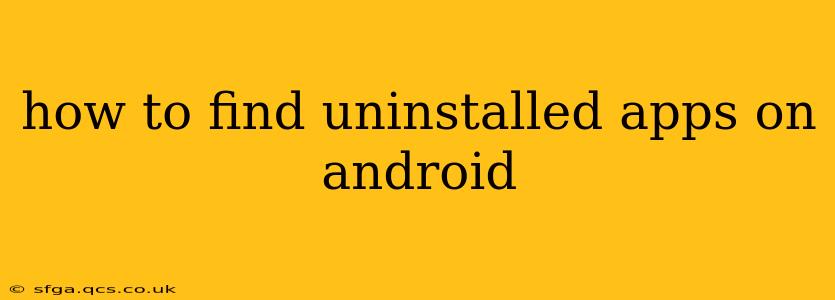Finding uninstalled apps on your Android device might seem impossible, but there are several ways to potentially recover information about them, depending on what you're looking for. This guide will walk you through different methods and explain what each can and can't accomplish. Remember, completely uninstalling an app usually removes its data, but some traces might remain.
What Kind of Information Are You Trying to Find?
Before we dive into the methods, it's important to clarify what you're hoping to find. Are you trying to:
- Recover the app itself? Unfortunately, once an app is uninstalled, it's gone unless you have a backup (see below).
- Retrieve data from the app? This depends on the app and whether you backed up its data. Some cloud services might retain information, but most app data is deleted along with the app.
- See a list of apps you've previously installed? This is the most achievable goal and will be the primary focus of this guide.
Methods for Finding Information About Uninstalled Apps
1. Checking Google Play Store's Install History:
This is the easiest way to find a list of apps you've previously installed. Google Play Store keeps a record of your download history.
- Open the Google Play Store app.
- Tap your profile icon (usually in the upper right corner).
- Select "Manage apps & device."
- Tap "Manage." This will show you a list of all your installed and previously installed apps. You can sort this list by date to make finding older apps easier.
2. Reviewing Your Device's Backup:
If you regularly back up your Android device, you might find information about uninstalled apps within the backup. The specifics depend on your backup method:
- Google One/Drive Backup: These backups generally include app data, but finding a specific uninstalled app within the backup is challenging. Restoring a backup from before the app's uninstallation is the only way to access any app data.
- Third-Party Backup Apps: Apps like Titanium Backup offer more granular control over backups. They might allow you to browse the app list within the backup. However, this method requires having used a backup app beforehand.
3. Exploring Your Device's Internal Storage (Advanced Users Only):
This method is for advanced users only, as improperly accessing system files can damage your device. You may be able to find remnants of uninstalled apps within your device's file system, particularly in folders related to app data. However, this is unreliable and may not yield any useful information.
Frequently Asked Questions
How do I recover an uninstalled app?
You can't directly recover an uninstalled app unless you have a backup that includes the app. If you have a backup, you'll need to restore that backup to get the app back. Otherwise, you'll have to reinstall it from the Google Play Store.
Where are uninstalled app data files stored?
Uninstalled app data files are typically deleted when you uninstall the app. However, some residual files might remain in various system folders. Locating and accessing these files is risky and not recommended for non-technical users.
Can I see a list of all apps I've ever installed on my Android phone?
The Google Play Store's app history provides a reasonably comprehensive list of apps installed on your device. However, it may not show every app you’ve ever installed, particularly very old ones.
What if I can't find the app in my Play Store history?
If the app is not in your Play Store history, it's likely that the app was either sideloaded (installed from a source other than the Google Play Store) or was deleted before you started using the Google Play Store with your current account. There's no reliable way to recover information about it in this situation.
This guide provides a comprehensive approach to finding information about uninstalled apps on Android. Remember to always prioritize safe practices and avoid tampering with system files unless you have sufficient technical expertise. Remember to consult Google's official support pages for further information.