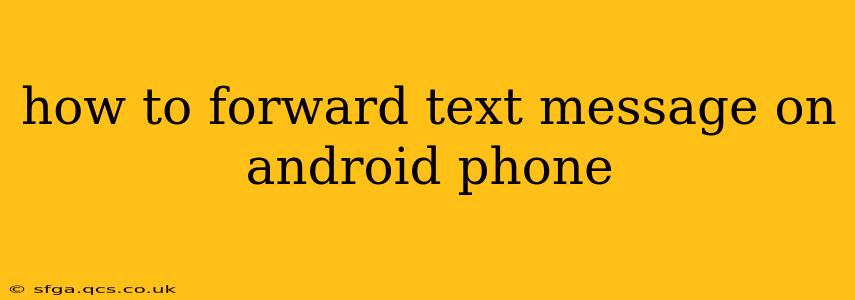Forwarding text messages on your Android phone is a simple process, but the exact steps might vary slightly depending on your phone's manufacturer and Android version. This guide covers the most common methods and troubleshooting tips to ensure you can seamlessly share those important messages.
What are the Different Ways to Forward Text Messages?
There are primarily two ways to forward text messages on Android: using the built-in messaging app and using third-party messaging apps.
Method 1: Forwarding Using the Default Messaging App
Most Android phones come with a pre-installed messaging app. The forwarding process is generally similar across these apps, though the exact icon placement might vary slightly.
-
Open the Messaging App: Locate and open your default messaging app. This is usually represented by a speech bubble icon.
-
Select the Message: Find the conversation containing the text message you wish to forward. Tap on it to open the conversation thread.
-
Select the Message to Forward: Long-press on the specific text message you want to forward. This will usually highlight the message. Some apps might offer a selection menu; choose "Select" or a similar option. You can select multiple messages to forward at once if your app supports it.
-
Tap the Forward Icon: Once selected, look for a forward icon. This is typically represented by a box with an arrow pointing right. Tap this icon.
-
Select the Recipient: A contact list will appear. Choose the recipient(s) you want to forward the message to. You can type in a phone number directly if needed.
-
Send the Message: Tap the send icon (usually an airplane or paper airplane) to forward the message.
Method 2: Forwarding Using Third-Party Messaging Apps
If you're using a third-party messaging app like WhatsApp, Telegram, or Signal, the process might differ slightly. However, the general principle remains the same: select the message and look for a forward or share option. Consult your specific app's help documentation if you're unsure.
Troubleshooting Common Forwarding Issues
Why Can't I Forward a Text Message?
-
Network Connectivity: Ensure you have a stable internet connection. Forwarding messages might require data or Wi-Fi.
-
App Permissions: Check your messaging app's permissions. It may need access to contacts and storage to function correctly.
-
System Updates: An outdated messaging app or Android operating system could cause problems. Update both to the latest versions.
-
Carrier Restrictions: In rare cases, your carrier might place restrictions on forwarding messages. Contact your carrier for clarification.
-
Message Type: Some messages, like MMS (multimedia messages) with large files, might fail to forward due to size limitations. Try forwarding smaller messages.
How Do I Forward Multiple Messages at Once?
Most default messaging apps allow you to select multiple messages by long-pressing the first message, then tapping additional messages to add them to the selection. Once multiple messages are selected, the forward icon will become available. The specific way this is done can vary between different apps.
Can I Forward a Text Message from a Group Chat?
Yes, you can usually forward individual messages from a group chat. The process is the same as forwarding a message from a one-on-one conversation. However, be mindful of privacy and only forward messages you have the right to share.
Can I Forward Deleted Messages?
No, once a message is deleted, it is generally unrecoverable from the sender's device. You cannot forward a deleted message.
This comprehensive guide should equip you with the knowledge to forward text messages on your Android device efficiently and effectively. Remember that the specific steps might vary slightly depending on your device and messaging app, but the core principles remain consistent.